Users: Offboarding a User - Web
Table of Contents:
When a worker parts way with your company, it is important to terminate the worker's access to your company in DSPTCH. Terminate a User in DSPTCH by following these steps.
To terminate a User, first navigate to the User's profile page. To get to a User's Profile Page, first click on the "People" tab in the top navigation bar.
Once on the People page, use the search bar in the top left part of the page to search for the user by name or use the other filters to the right of the search bar to find the soon to be terminated user.

Once you have found the terminated User in the User list, click on the User's name to get to the Profile Page.
From the User's Profile Page, scroll down to the "Employment Details" section. To terminate a user, click on the triple dots on the top right (circled in red below) and select "Schedule Termination".

You should almost always "Schedule Termination" instead of "Remove from Company", especially if they were active in DSPTCH.
The "Remove from Company" option removes all records of that user ever having been part of the company - only use this option if the user was added in error.
Clicking "Schedule Termination" will bring you to the screen to choose the termination date, as seen below.

Choose the date to terminate the employee - either a planned date in the future, or the current / past date.
Scheduling the termination for the current day or sooner will immediately terminate the employee.
After saving the scheduled termination, the user termination will be scheduled (if in the future) or executed immediately (if in the past/present).
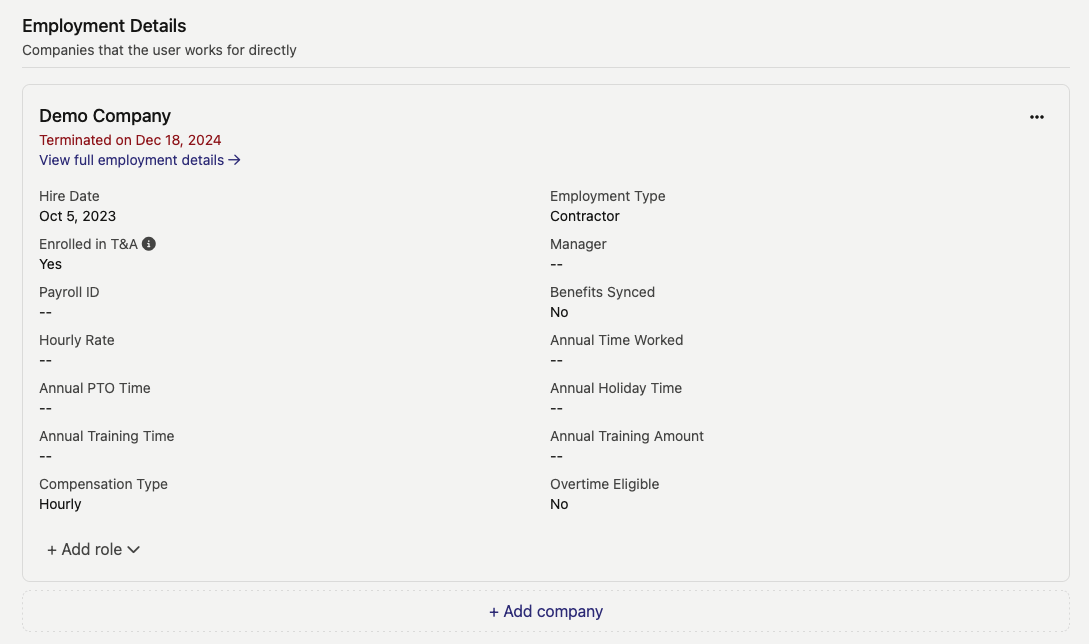
When a user is terminated, they will still be visible on the people page, but will have no roles or permissions in your company.
If the user is enrolled in DSPTCH Time & Attendance, the user will no longer have time cards starting in the next pay period after the termination date.
Reinstating Employment
To reinstate a User, first navigate to the User's profile page. To get to a User's Profile Page, first click on the "People" tab in the top navigation bar.
On the People page, use the search bar in the top left part of the page to search for the user by name or use the other filters to the right of the search bar to find the desired user. Once the desired user has been found, click on their name to open their profile.
From the User's Profile Page, scroll down to the "Employment Details" section. To reinstate a user, click on the triple dots on the top right (circled in red below) and select "Reinstate Employment".

After being prompted to confirm the employment reinstatement, the User's termination status will be reversed immediately.
After being re-instated, the user will have no roles. Be sure to add all necessary roles (Technician, Manager, etc.) back to their profile.
Adding Roles to Users
To add roles for a User, first navigate to the User's profile page. To get to a User's Profile Page, first click on the "People" tab in the top navigation bar.
On the People page, use the search bar in the top left part of the page to search for the user by name or use the other filters to the right of the search bar to find the desired user. Once the desired user has been found, click on their name to open their profile.
Scroll to the bottom of their profile to find the "Roles" section. Click the "+ Add Role" button and select the appropriate role for the user (technician, field lead, manager, safety manager, and/or admin).

