Certifications: Overview – Web
Table of Contents:
- Navigating to the Certifications Tab
- How to Create a New Certification Type
- How to Add a Certification to an Individual User's Profile
- Master Certification List
- Download, Approve, Edit, and Archive Certifications
Navigating to the Certifications
Navigating to the Certifications Tab
To navigate to the Certifications Tab, start by clicking the "Safety" Tab from the main navigation bar at the top of the screen. Then, click the "Certifications" Tab from the sub-navigation bar. This will open the Certifications Tab. See video below for a demonstration:

For a detailed walkthrough of how Technicians can upload/view their personal Certifications on DSPTCH Mobile, please read our Certifications – Mobile Help Document.
How to Create a New Certification Type
To create a new Certification Type, start by navigating to the Certifications Tab (instructions above). Then, click the "+ New Certification" button, which will open the Create New Certification Form. See video below for a demonstration:

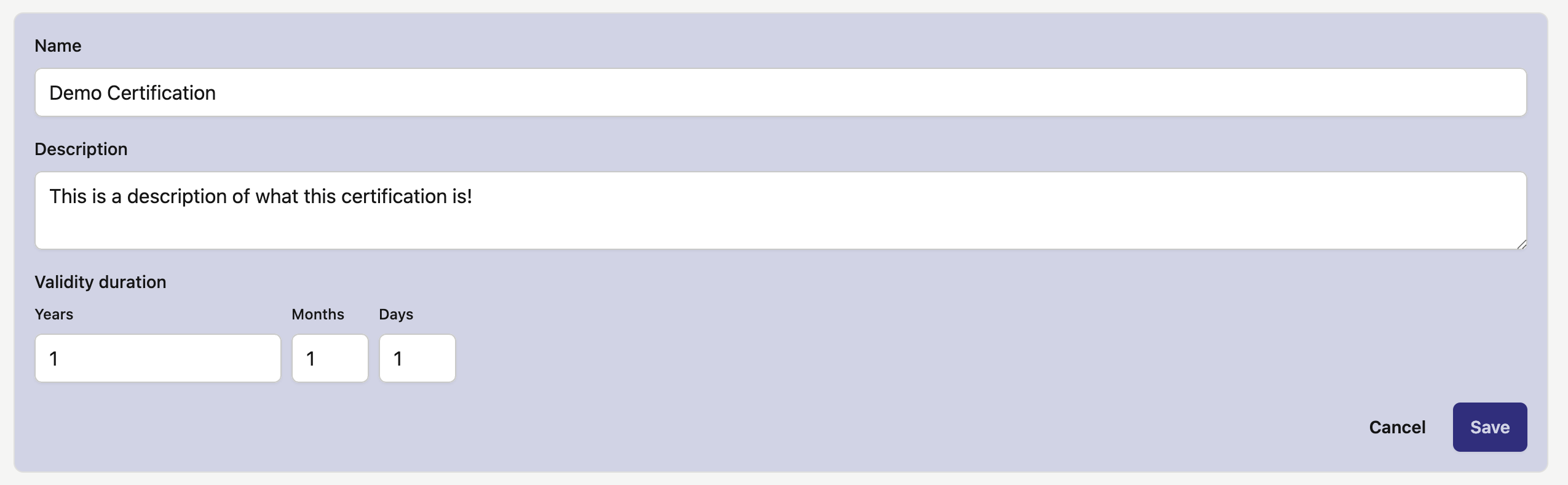
There are several fields in the Create New Certification Form:
- Name (Required):
- The Name of the new Certification Type
- Description (Optional):
- A textual description of the new Certification Type
- Validity Duration (Optional):
- The duration of time that the new Certification Type is valid for. The duration can be entered in years, months, days, or a combination of any of the three.
Once all fields have been filled in, click "Save" to create the new Certification Type (highlighted in the red box in the image below):

After clicking "Save," the new Certification Type will appear in the Certifications list on the Certifications Tab. See image below for examples of different Certification Types:

How to Add a Certification to an Individual User's Profile
There are two ways to add a Certification to an Individual User's Profile:
Adding the Certification from the User's Profile Page
To add a Certification to an Individual User's Account, start by navigating to the Certifications tab on the User's Profile Page.
To navigate to a User's Profile Page, start by clicking the "People" tab from the main navigation bar at the top of the screen. Then search for the User by name in the search bar on the User's Page. Then, click on the User to open their Profile. Next, click the "Certifications" tab from the menu bar on the left side of the screen. Lastly, click the "+ Add Certification" button. This will open the Create New Certification Form. See the video below for a demonstration:

There are several fields in the Create New Certification Form:
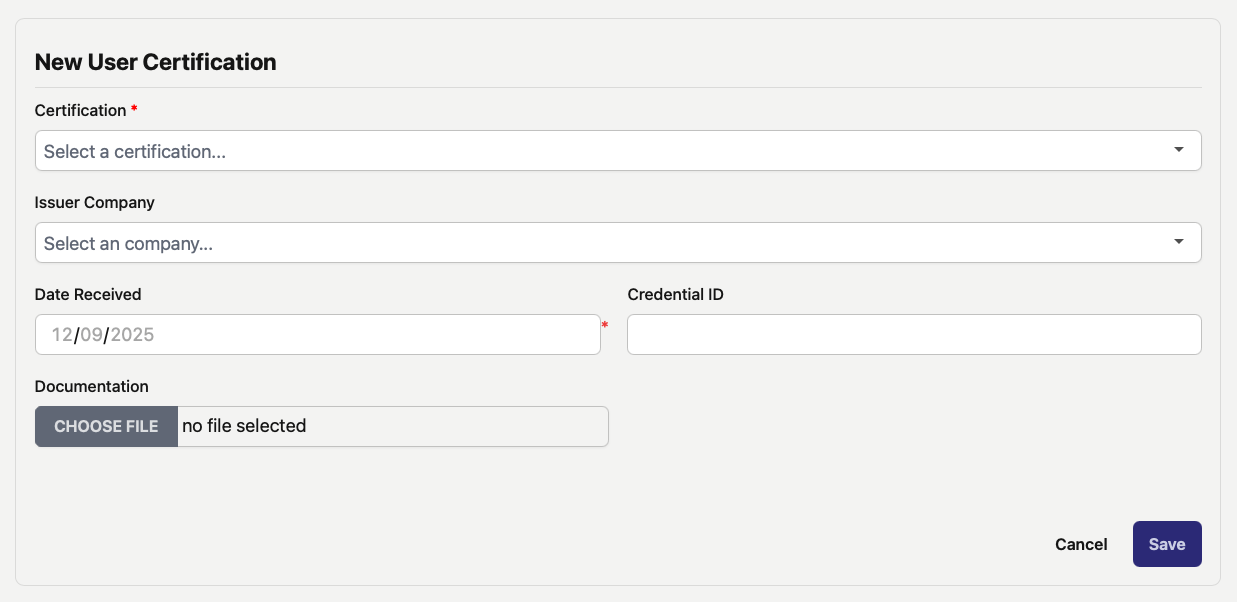
- Certification (Required):
- The name of the Certification Type. This is a search bar from all existing Certification Types in your Company's Profile.
- For instructions on how to create a new Certification Type, please read instructions above here.
- Issuer Company (Optional):
- The company which is the issuing body for the Certification.
- Credential ID (Optional):
- The Credential (such as a confirmation number) that confirms the authenticity of the Certification.
- Date Received (Required):
- The Date (in MM/DD/YYYY format) which the Certification was received.
- NOTE: This should NOT be the date that the Certification was uploaded to DSPTCH.
- Documentation (Optional):
- A File upload for an image or PDF of the Certification.
After all fields have been filled out, click the "Save" button to finish the creation of the Certification (highlighted in the red box in the image below):
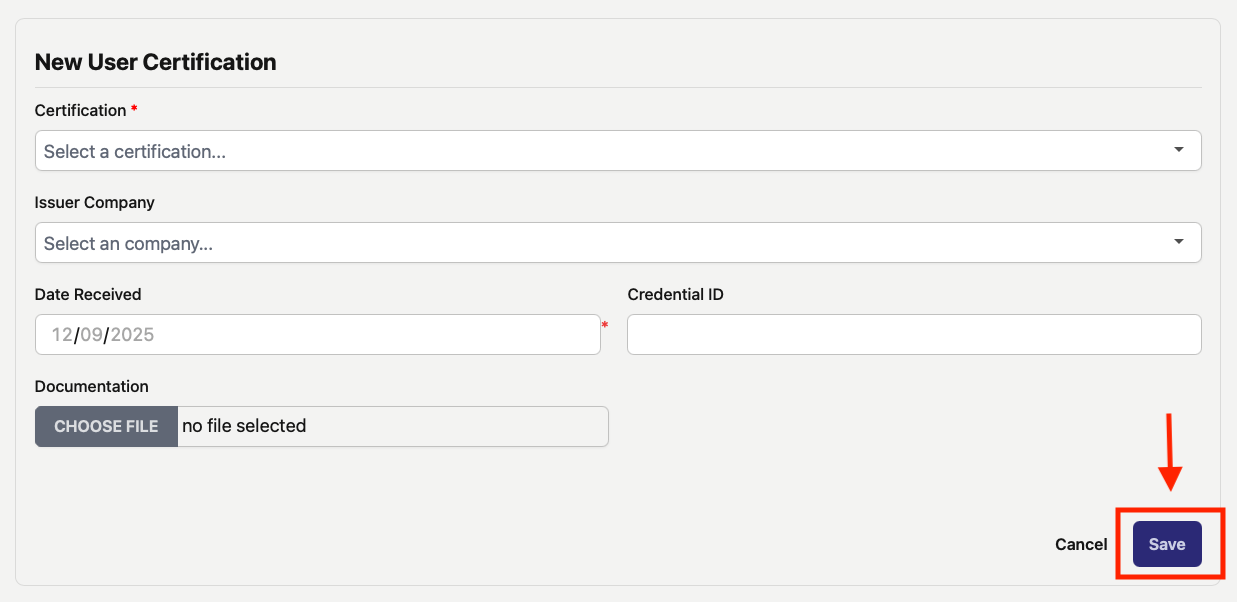
Once the new Certification is created, it will appear in the Certification List on the User's Profile Page (highlighted in the red box in the image below):
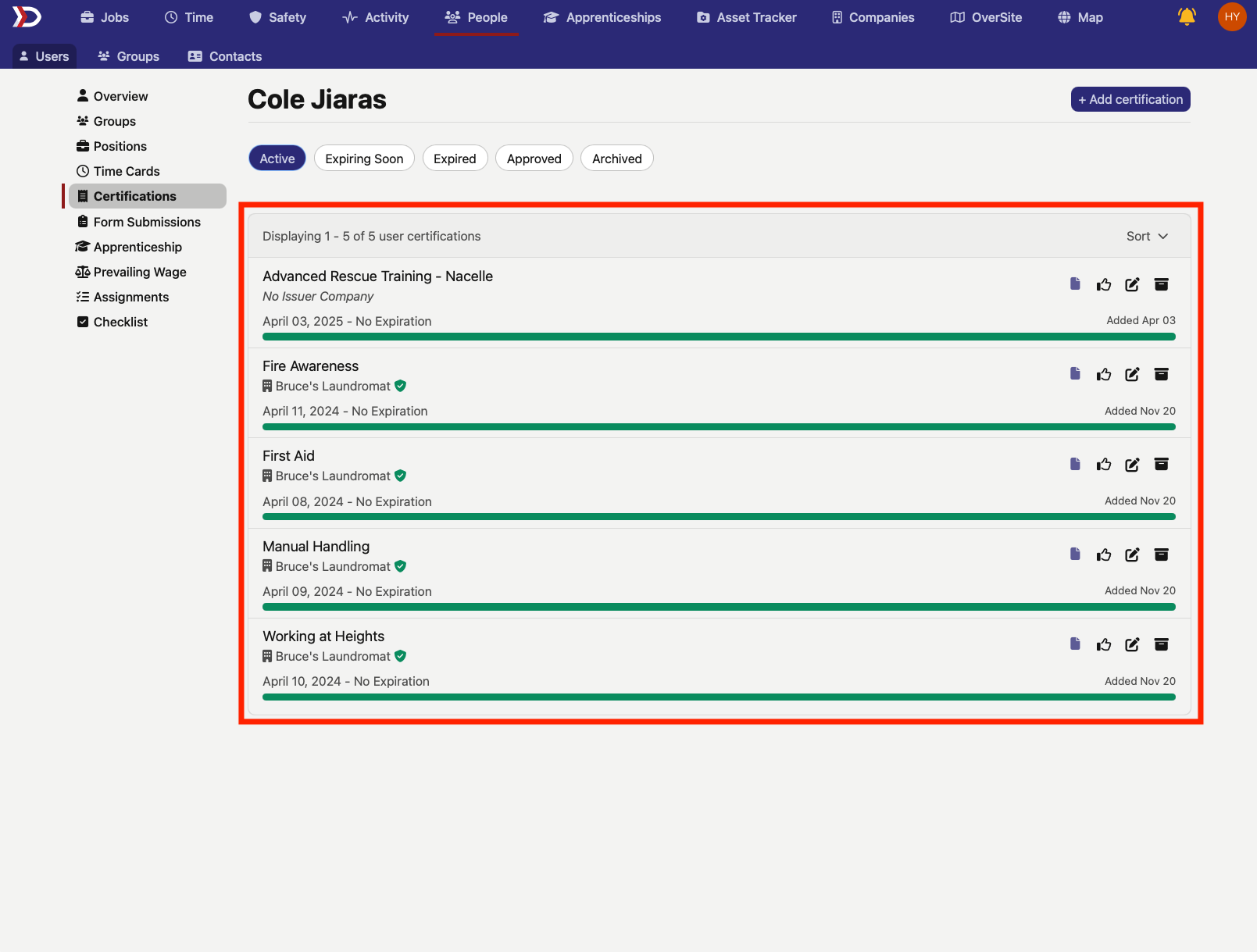
Adding a Certification from the Specific Certification Page
To add a Certification from the specific Certification's page, start by navigating to the Certifications Tab (instructions are found above here).
Use the search bar at the top of the page to search by name for the desired Certification. Then, click on the Certification to open the Certification's Page. Lastly, click the "+ Add Certification" button to open the Create New Certification Form (see video below for a demonstration):

There are several fields in the Create New User Certification Form:
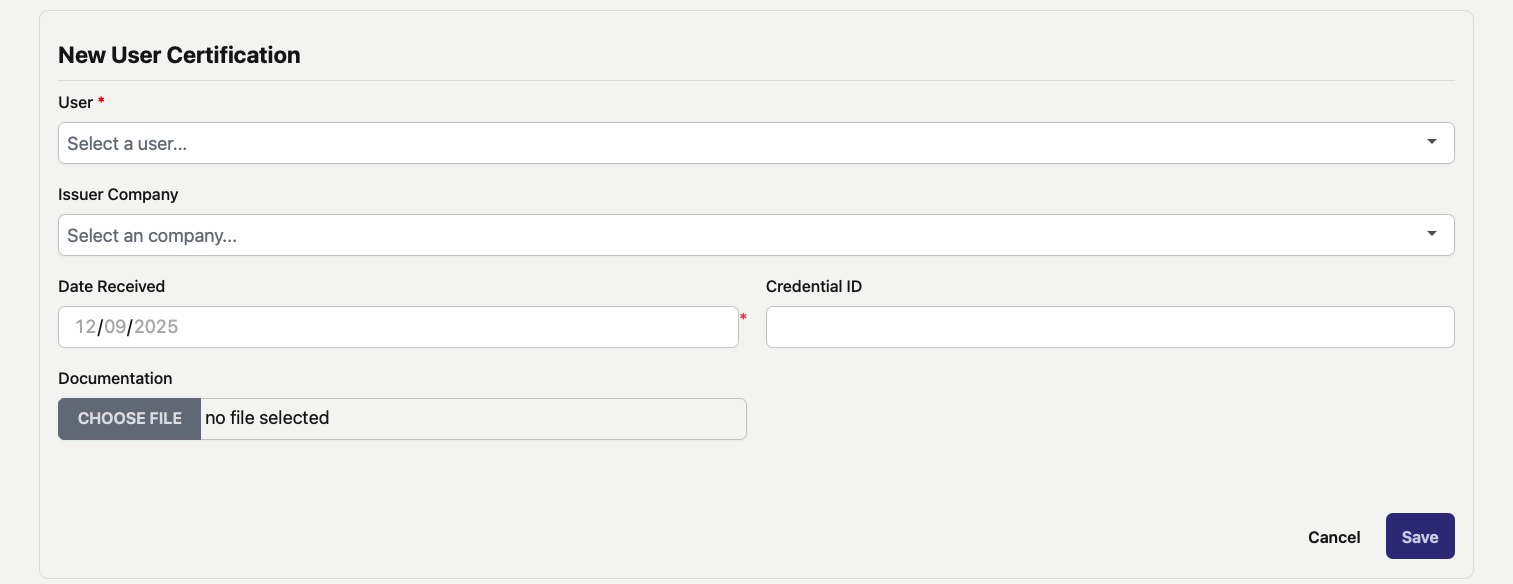
There are several fields in the Create New Certification Form:
- User (Required):
- The name of the User who holds the Certification.
- Issuer Company (Optional):
- The company which is the issuing body for the Certification.
- Date Received (Required):
- The Date (in MM/DD/YYYY format) which the Certification was received.
- NOTE: This should NOT be the date that the Certification was uploaded to DSPTCH.
- Credential ID (Optional):
- The Credential (such as a confirmation number) that confirms the authenticity of the Certification.
- Documentation (Optional):
- A File upload for an image or PDF of the Certification.
Master Certification List
To view the Master Certification List, start by navigating to the Certifications Tab (instructions are found above here). By default, the Certifications Tab will open to present the Master Certification List (highlighted in the red box in the image below):

The Master Certification List contains every Certification Type uploaded for your Company.
Searching / Tabulating Certifications
At the top of the Certifications Page, there is a Search Bar which can be used to search for Certifications by their name.
Just below the Search Bar, there is the "Tabulate" button which can be used to create a structured data table of all Certifications which can be easily spliced/filtered/exported. Each Certification in the Tabulate View will contain information such as the Certification Holder, Date Received, Expiration Date, etc. Please see the video below for a demonstration:

Individual Certifications
Each Certification Type has a count of how many Users actively hold the Certification (highlighted in the red box in the image below):

To view which User's actively hold a given Certification, click on the name of the Certification. This will open the Certification's Page. The Certification's Page contains a list of all Users that actively hold the Certification as well as those with Expired, Expiring Soon, and Archived Certifications (see image below for example):
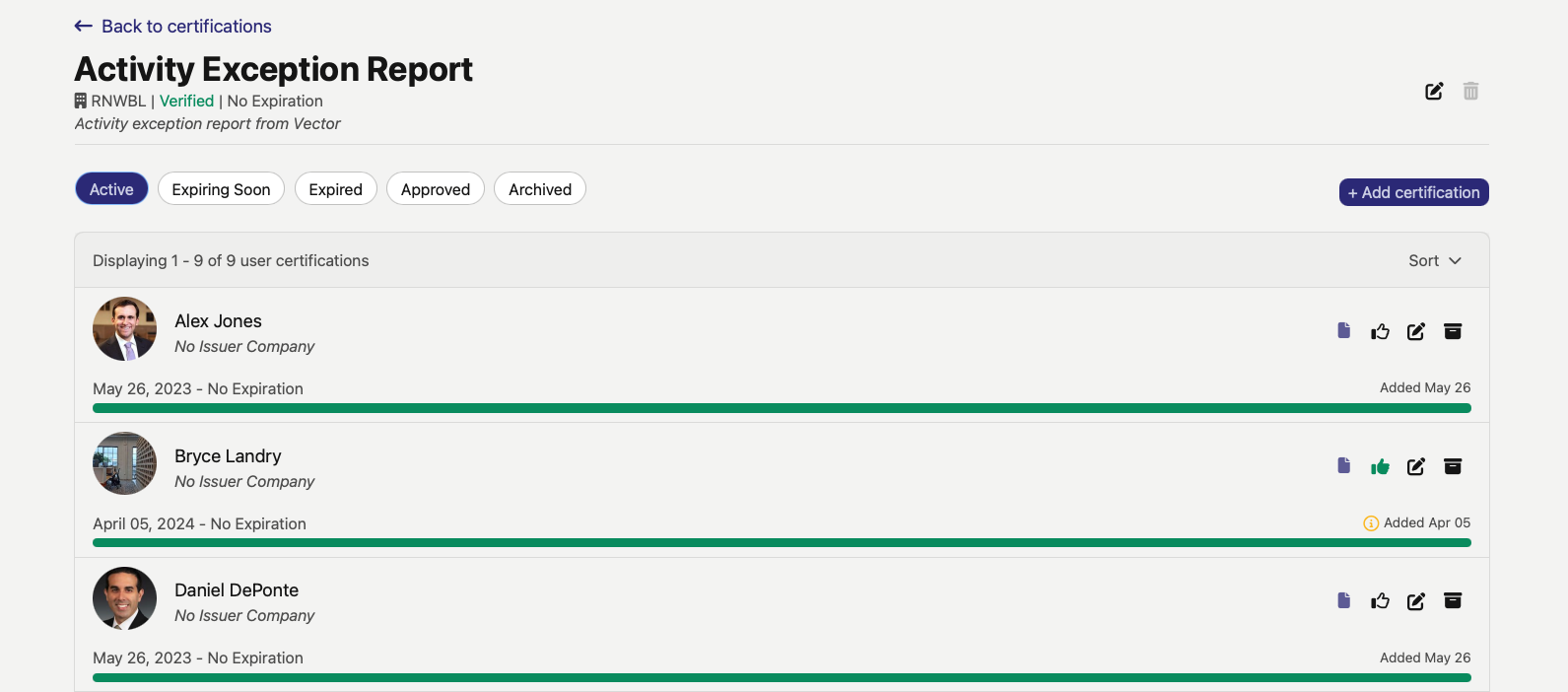
Information such as the Issue Date and Expiration Date are available on the Certification Page for each User (see image below for example):
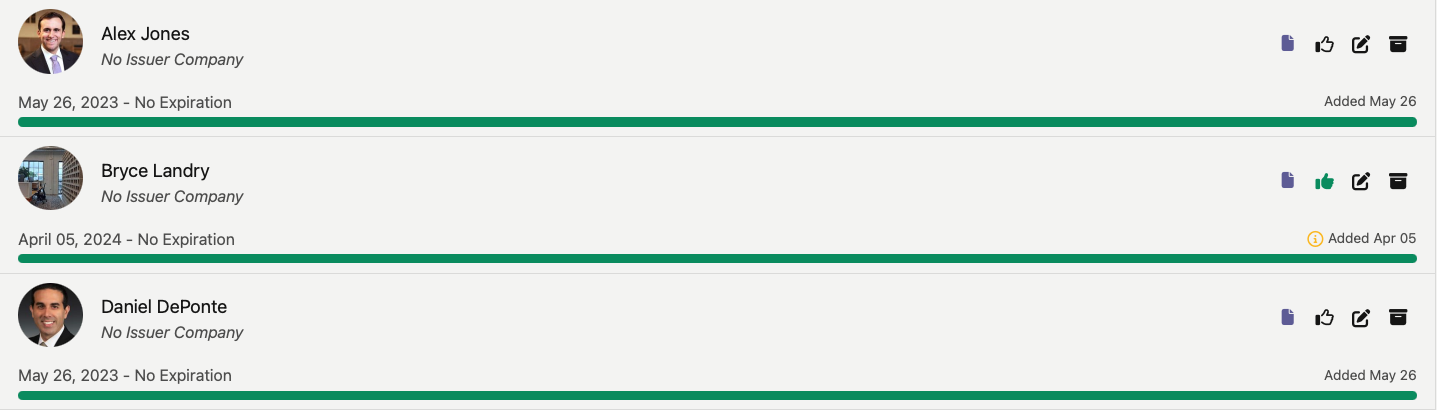
Download, Approve, Edit, and Archive Certifications
There are several action options associated with each User's Certification.
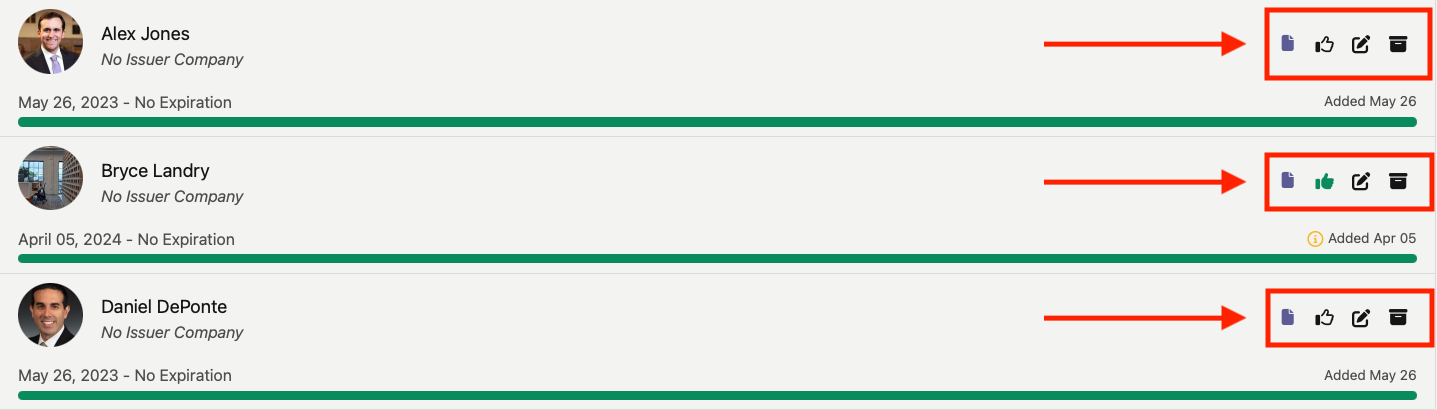
- View the Certification:
- Click the paper icon (leftmost icon) to view the image/PDF File associated with the User's Certification.
- Approve the Certification:
- Managers can approve a Certification by clicking the the thumbs up icon (second icon from the left)
- Edit the Certification
- Any of the fields from the Create New Certification Form can be edited at any time by clicking the edit icon (third icon from the left)
- Archive the Certification
- The Certifications status can be changed to "Archived" by clicking the box icon (rightmost icon)
