Job Forms: How to Send Reminder Notifications
Table of Contents
How to Send a Job Form Reminder Notification
Click here for a full click-by-click video demonstration of sending a Job Form Reminder.
Navigating to the Job Form Checklist Tab
In order to send a job form Reminder Notification, start by clicking the "Safety" tab from the primary navigation bar at the top of the page. Next, click the "Forms Catalog" tab in the sub-navigation bar. Then, click the "Checklist" button from the menu on the left side of the page.
This will open the "Checklist" page. A list of every assignment that has been made for the given job form will be displayed here. See the video below for a demonstration:
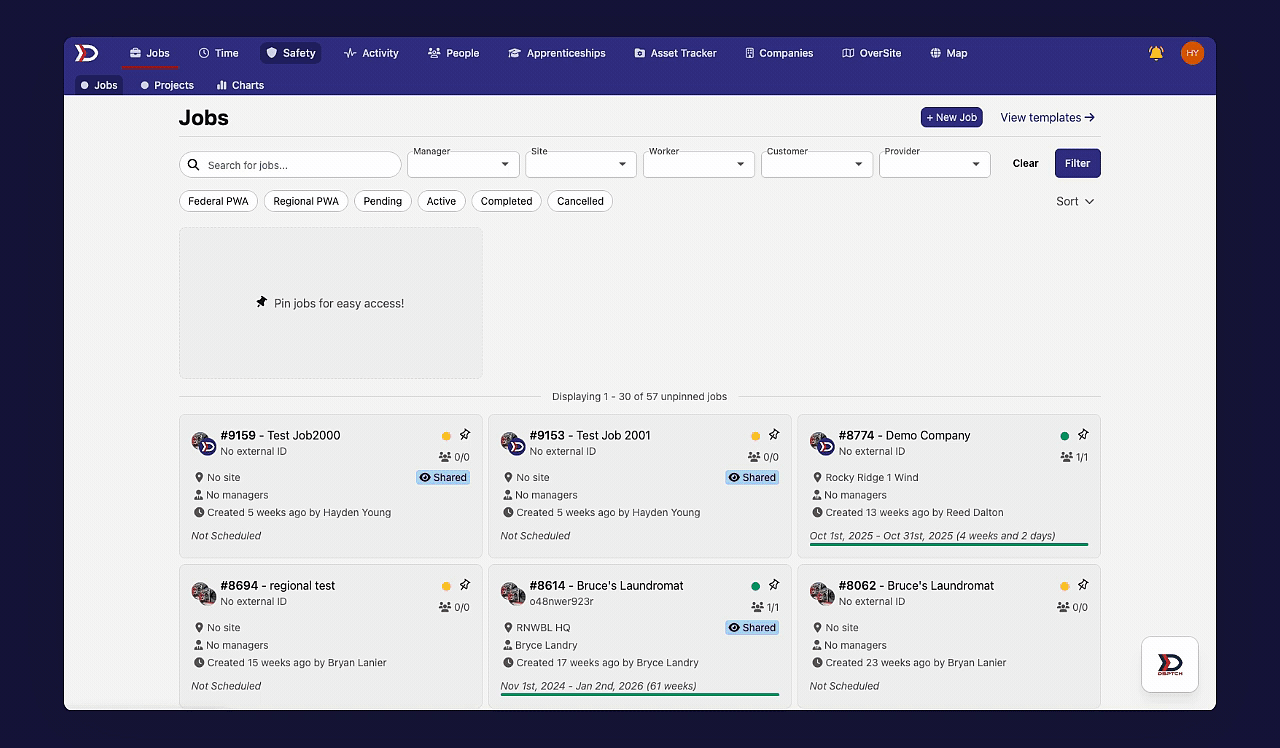
Sending a Job Form Reminder
Once on the "Checklist" page, the job form assignments can be filtered for more specific results. For example, use the "Group" dropdown to filter for users that belong to a particular group.
As a note, all job form assignments that are incomplete will be highlighted in red, and all completed job form assignments will be highlighted in green.
To send a Reminder Notification to a user with an incomplete job form, click the "Send Reminder" button in the rightmost column. This will open a pop-up prompting to confirm the job form Reminder Notification. Click the "OK" button to confirm and send the Reminder Notification. See the video below for a demonstration:
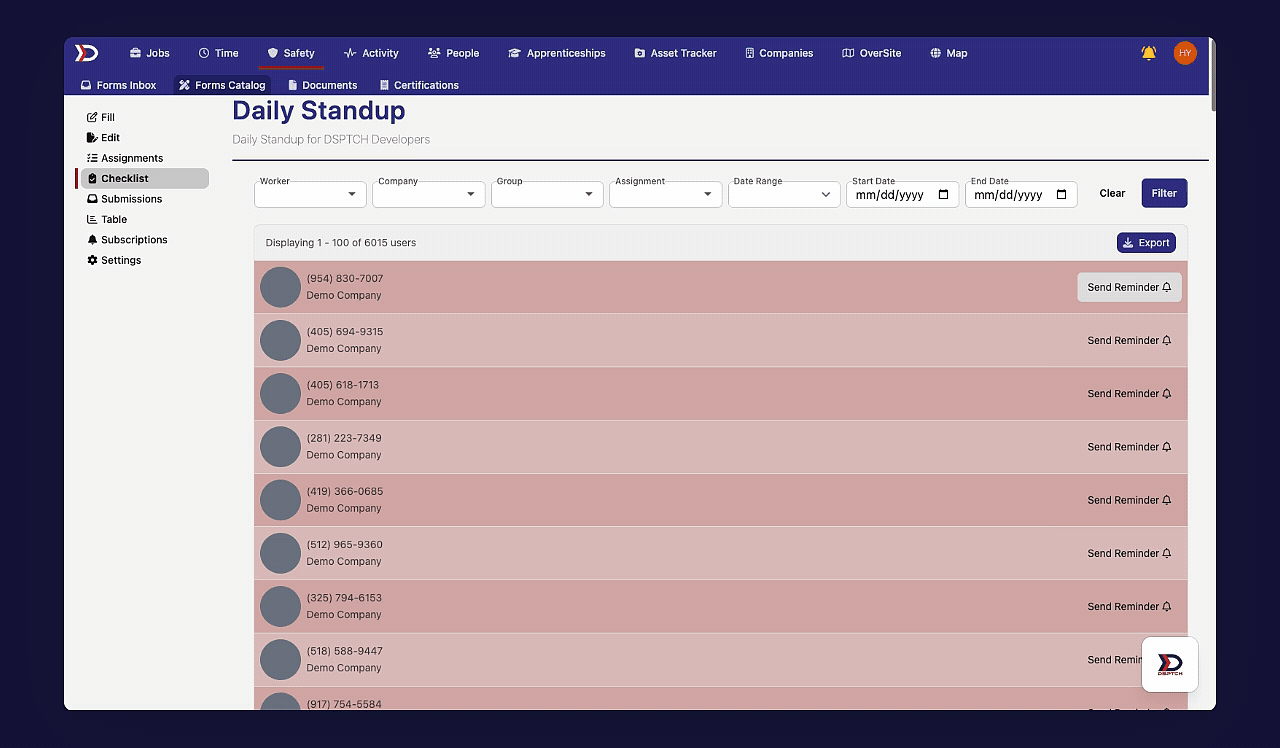
Opening a Job Form Reminder
Once the Job Form Reminder has been sent via DSPTCH Web, the User will receive a Push Notification on their mobile device. Clicking on the Job Form Notification will directly open the appropriate Job Form on DSPTCH Mobile, thus prompting the User to complete their Job Form. See the video below for a demonstration:

