Time: WH-347 Export
Table of Contents:
- How to Export a WH-347 File
- How to Read the WH-347 Warnings File
- How to Read the WH-347 Summary File
- How to Read the WH-347 PDF File
- How to Read the Outdated WH-347 Format
How to Export a WH-347 File
Start by navigating to the Time Tab from the main navigation bar at the top of the screen. Then use the open box icon to the left of each User to select all Users that will be included in the WH-347 export file. After all Users have been selected, click the "Bulk Actions" Button. From the dropdown, click the "WH-347 PDF Zip" option. An Export Preview Page will open. Review the details and then click "Export". A zip file including a warnings file, summary file, and WH-347 PDF file will automatically download.
See the video below for a demonstration:

WH-347 Export Preview
After clicking the "Export WH-347" button, the WH-347 Export Preview screen will open.
At top of the dashboard are two export options. Click the "Export" button (highlighted in the red box in the image below) to export to the standard WH-347 File Format. To export the the legacy WH-347 format, click the "Export using legacy WH-347 format instead" button (highlighted in the orange box in the image below):

Lower down on the dashboard is a list of the selected Users that will be included/excluded from the WH-347 Export.
Click the "Excluded from export" button to see the list of selected Users that will be excluded from the report. The Excluded from Export view also provides the rationale as to why a User cannot be included in the WH-347 export (e.g. they did not work on any PWA Jobs during the Pay Period).
Please see the video below for a demonstration:

How to Read the WH-347 Warnings File
The WH-347 Warnings File flags any potential issues with the data included in the export. For each warning, the User Name, Time Card ID, Job, Pay Period Date Range, and Type of Warning will be included (see image below for an example):
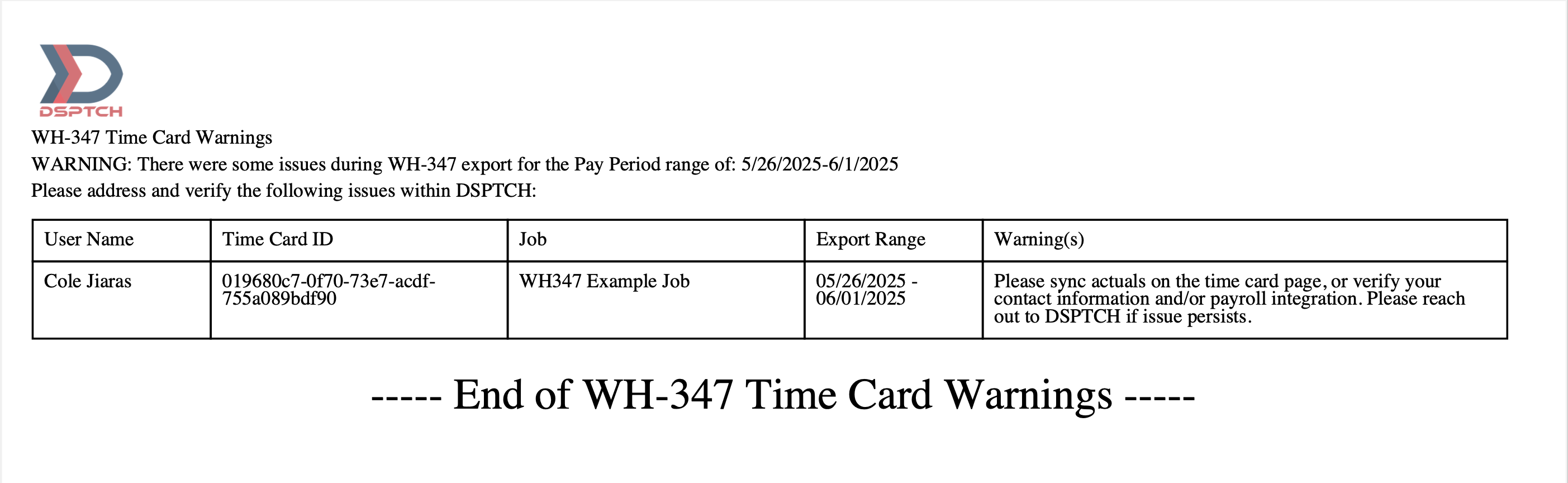
The Warnings Box will provide an overview of the potential issue and brief instructions on how to resolve the issue.
In the example, the Warnings Box indicates the following:
- Payroll actuals should be synced from the Time Card Page.
- Verify the contact information for the User included in the WH-347 export.
- Verify the integration with your payroll system.
These are just several examples of potential warnings included in this file.
If a Warning appears that is unclear how to resolve, contact help@dsptch.work for support.
How to Read the WH-347 Summary File
The WH-347 Summary File provides high-level information about the WH-347 Export such as Export Details, Required Field Information (i.e. action items to complete the WH-347 File), and Additional Notes.

Export Details
This section includes an overview of the key export details such as the Job, the date range of the export, the number of reports, the number of workers, and the number of warnings.
In the example (pictured above), the Export Details Section indicates the following information for the WH-347 export:
- Job Name: WH-347 Export Example Job
- Date Range: 5/26/2025 to 6/1/2025
- Number of Reports: 1
- Number of Workers: 1
- Number of Warnings: 1
Required Field Information
This section includes an overview of all fields in the WH-347 PDF File which require additional information.
In the example (pictured above), the Required Field Information Section shows that the following details must be included on page 1 of the WH-347 Export:
- Employee name and Social Security Number (SSN).
- Contractor or subcontractor checkbox, completed by the signatory.
- Project or prime contract number associated with the contract.
- If the project or contract number is not entered, DSPTCH will default to using the Job's External ID.
Additional Notes
This section provides an overview of additional recommendations and action items that fall outside of completing fields directly in the WH-347 form.
In example (pictured above), the Additional Notes section notes that:
- DSPTCH recommends verifying, saving, and signing the export on acrobat.adobe.com
- While DSPTCH does not automatically generate "No Work Week" reports, the contractor is still required to submit a payroll form indicating that no work was performed. For these reports, only the top two rows of the WH-347 form are required.
If a Summary item appears that is unclear, contact help@dsptch.work for support.
How to Read the WH-347 PDF File
The WH-347 PDF File has multiple fields that are automatically generated by DSPTCH. This section will cover all the of fields included in the WH-347 Export. Please refer to the example file pictured below:

For a detailed breakdown of each field in the WH-347, please refer to the US Department of Labor's official instructions.
The following will include a detailed breakdown of the fields included in the first page of the WH-347 File. These fields will automatically be generated by DSPTCH when the data is available:
- Project Name:
- The name of the Project/Job being reported on in the WH-347 File.
- Project Number or Contract Number:
- The project number or the prime contract number assigned by the relevant contracting agency (if available).
- Certified Payroll Number:
- Beginning with the number “1”, each weekly certified payroll that a contractor or subcontractor submits for a project should be given a payroll number. Enter the appropriate payroll number.
- Prime Contractor's/Subcontractor's Business Name:
- Enter the business’ legal name.
- Project Location:
- Enter the complete address of the Project, or, if there is no specific address, a description of the Project location, including, at a minimum, the county or counties and state in which the Project is located.
- Wage Determination Number:
- Enter the Wage Determination number(s) and revision number(s) included in the covered contract and relevant to the submitted Certified Payroll Form
- If there are multiple Wage Determinations applicable to the Project, list all Wage Determinations that applied to the work performed by the workers in this Pay Period.
- Enter the Wage Determination number(s) and revision number(s) included in the covered contract and relevant to the submitted Certified Payroll Form
- Week Ending Date:
- Enter the workweek ending date for this pay period.
- Prime Contractor’s/Subcontractor’s Business Address:
- Enter the company’s full business address.
- Column 1A – Worker Entry Number:
- Beginning with the number “1”, enter each worker’s entry number (e.g., entry in row 2 may be 2, entry in row 3 may be 3, etc. If reporting more than 8 entries, row 1 on page 2 may be entry 9 and row 1 on page 3 may be entry 17, etc.).
- NOTE: If a worker works in more than one labor classification during the course of the week, the contractor should show the number of hours the worker worked in each classification using separate rows. In such circumstances, the same worker entry number should be used on each row associated with the worker.
- Column 1B/1C/1D – Worker Name:
- The full name of the worker (first name, middle initial, and last name).
- Column 1E – Worker Identifying Number:
- Enter each worker’s individual identifying number (e.g., last four digits of the worker’s social security number or any number specific to the individual worker).
- Note: workers’ full Social Security numbers must not be included.
- Column 2 – Journeyworker / Registered Apprentice:
- Enter “J” if the worker is a journeyworker or “RA” if the worker is a registered apprentice in an apprenticeship program approved by DOL’s Office of Apprenticeship (OA) or a State Apprenticeship Agency (SAA). For registered apprentices, also list their level of progression within the approved program.
- Column 3 – Labor Classification:
- List the labor classification for the work actually performed by each worker. Labor classifications are found in the applicable Davis-Bacon wage determination(s) that are included in the contract for this project.
If the wage determination(s) does not include a labor classification for work that a worker has performed on this contract, contact the Contracting Officer or Agency representative immediately.
If a worker performed work in more than one labor classification during the week, the worker must be paid at least the rate specified for the appropriate labor classification for the time actually worked in that labor classification.
- In such circumstances, an accurate breakdown of hours worked in each labor classification must be shown on the submitted payroll by using a separate row for each labor classification in which the worker performed work.
- If the contractor did not maintain an accurate breakdown of hours worked by a worker in each labor classification, the worker must be paid for all hours worked using the highest applicable prevailing wage rate (basic hourly rate and fringe benefits).
- List the labor classification for the work actually performed by each worker. Labor classifications are found in the applicable Davis-Bacon wage determination(s) that are included in the contract for this project.
- Column 4 – Hours Worked Each Day:
- Enter hours worked on this project as straight time (“ST”) and overtime (“OT”) in the applicable boxes. On all contracts subject to the Contract Work Hours and Safety Standards Act (CWHSSA), enter hours worked on this project in excess of 40 hours total in the week as overtime (“OT”) (including hours worked on and off the site of the work of the covered contract).
- Note: For more information about compliance with overtime requirements on Federal and federally assisted contracts, please visit Overtime Pay on Government Contracts.
- Enter hours worked on this project as straight time (“ST”) and overtime (“OT”) in the applicable boxes. On all contracts subject to the Contract Work Hours and Safety Standards Act (CWHSSA), enter hours worked on this project in excess of 40 hours total in the week as overtime (“OT”) (including hours worked on and off the site of the work of the covered contract).
- Column 5 – Total Hours Worked for the Week:
- Enter the total number of the hours worked entered in column four.
- Column 6A – Hourly Wage Rate Paid for ST and OT:
- For each worker, list the actual hourly rate paid for straight time (top row) and overtime (bottom row) worked for work in the classification indicated in column 3.
- If the worker was paid at a higher rate than the wage rate required on the wage determination, indicate the wage rate the worker was actually paid.
- Note: Do not include cash payments in lieu of fringe benefits in this column.
- Column 6B – Total Fringe Benefit Credit:
- Enter the total of the contractor’s or subcontractor’s contributions to or reasonably anticipated costs of bona fide fringe benefit plans, funds, or programs for which the contractor or subcontractor is taking a credit toward satisfying Davis-Bacon prevailing fringe benefit rates as listed on page 2 of Form WH-347 under “Hourly Credit for Fringe Benefits”.
- This amount should equal the worker’s total hours worked in this period multiplied by the hourly credit for fringe benefits as listed under the Total Hourly Credit column on page 2 of Form WH-347 under “Hourly Credit for Fringe Benefits”.
- Column 6C – Payment in Lieu of Fringe Benefits:
- Enter the total amount in cash provided in lieu of fringe benefits to the worker during the workweek. This amount should equal the worker’s total hours worked in this period multiplied by the hourly rate provided to the worker as cash in lieu of fringe benefits.
- Column 7A – Gross Amount Earned:
- Enter the worker’s gross amount earned for the workweek for hours worked on this Federal or federally assisted project.
- Column 7B –Gross Amount Earned for all Work:
- If part of a worker’s weekly wage was earned on projects or work other than the project described on this payroll, including non-DBRA covered projects, enter in column 7B the total gross amount earned during the week for all work performed during the week.
- Column 8 – Deductions for all Work:
- Enter all deductions made from worker’s total gross amount earned for all work (Column 7B). Columns are provided for entering deductions made for tax withholdings, FICA, and “Other” deductions.
- If the amount under “Other” deductions is specific to one deduction, please describe the deduction under “Additional Remarks” on page 2 of this certified payroll form.
- If the amount under the “Other” deductions made from the worker’s pay is a result of more than one deduction, submit an addendum that itemizes each deduction and includes a description and amount for each deduction listed on that document.
- Enter the total amount for all deductions actually made under the “Total Deductions” column (include the amounts listed under the Tax Withholdings, FICA and Other columns).
- All deductions must be in accordance with the provisions of the Copeland Act Regulations, 29 CFR part 3.
- If a worker worked on other jobs in addition to this project, do not pro-rate the deductions; instead, show actual deductions from the worker’s weekly gross wage for all projects.
Note: Except for deductions listed in 29 CFR 3.5, all deductions must have prior approval from the Department of Labor.
Column 9 – Net Payment to Worker for All Work:
- Enter the actual dollar amount paid to the worker for all hours worked across all projects (including non-DBRA covered projects) during the week.
The second page of the WH-347 File is the Statement of Compliance for the WH-347 Certified Payroll Report. It confirms that all workers were paid in accordance with federal requirements, lists the contractor and project details, certifies fringe benefit handling, and includes space for exceptions, remarks, and the signatory’s declaration. Please see an example image below:

The following will include a detailed breakdown of the fields included in the second page of the WH-347 File. These fields will automatically be generated by DSPTCH when the data is available:
- Project Name:
- The name of the Project/Job being reported on in the WH-347 File.
- Project Number or Contract Number:
- The project number or the prime contract number assigned by the relevant contracting agency (if available).
- Payroll Number:
- Beginning with the number “1”, each weekly certified payroll that a contractor or subcontractor submits for a project should be given a payroll number. Enter the appropriate payroll number.
- Prime Contractor's/Subcontractor's Business Name:
- Enter the business’ legal name.
- Project Location:
- Enter the complete address of the Project, or, if there is no specific address, a description of the Project location, including, at a minimum, the county or counties and state in which the Project is located.
- Week Ending Date:
- Enter the workweek ending date for this pay period.
- Certifying Official’s Name and Title:
- Print the name and official title of the contractor or subcontractor, or their agent who paid or supervised the payment of the workers under the contract during the weekly time period covered by the form.
- Statement of Compliance:
- While the “Statement of Compliance” need not be notarized, the statement (on page 2 of this certified payroll form) is subject to the penalties provided by 18 U.S.C. § 1001, namely, a fine, possible imprisonment of not more than 5 years, or both. Accordingly, the party signing this statement should have knowledge of the facts represented as true.
- If applicable, please “check” each of the 6 boxes certifying the accompanying statement as accurate. Boxes 1, 2, 3 and 6 (i.e., the first three boxes and the last box) always must be checked to certify that the contractor or subcontractor completing the form is in compliance with the DBRA.
- If any worker is being paid as an apprentice during the period, box 4 must be checked and each program name in which the contractor has registered apprentices working on the project during this payroll period must be listed, with the appropriate box checked to indicate whether the apprenticeship program is registered with DOL’s Office of Apprenticeship (OA) or a State Apprenticeship Agency (SAA), and the name of the labor classification entered. If more than three entries are required, please submit an addendum providing the requested information with the submission of the certified payroll. If box 4 is not applicable, do not check the box and enter “Not Applicable” or “N/A” in the entry subsection, under Apprenticeship Program Name.
- If the contractor or subcontractor is claiming an hourly credit for their contributions to or reasonably anticipated costs of bona fide fringe benefit plans, funds, or programs, box 5 must be checked and the subsections titled “Hourly Credit for Fringe Benefits” must be completed. In the first column, list each worker entry number (entered in column 1A on the first page) and name of worker for whom the contractor or subcontractor claimed an hourly fringe benefit credit (this should mirror the worker names and order found on Page 1 of the certified payroll form). In the following columns, list each fringe benefit plan name in the top row, fringe benefit plan type in the second row, fringe benefit plan number in the third row, mark whether the fringe benefit plan is funded or unfunded in the fourth row, and state the hourly amount of credit claimed for each worker under each applicable plan in the rows below. In the last column, list the total hourly cost of fringe benefit provided for each worker. Where the contractor or subcontractor is claiming a credit for the reasonably anticipated costs of fringe benefits provided directly by the contractor (commonly referred to as an “unfunded plan”), the contractor or subcontractor must have prior approval from the Department of Labor prior to claiming such credit as required in 29 CFR 5.28. If more than six bona fide fringe benefits are provided to the workers for which the contractor is claiming a credit, submit an addendum for each providing the information requested in this section.
- Note: If the contractor or subcontractor is meeting its fringe benefit obligations partially through contributions to or reasonably anticipated costs of a bona fide fringe benefit plan and partially through the payment of cash in lieu of fringe benefits, the contractor or subcontractor should enter the respective amounts in this section and in column 6C (Cash Payment in Lieu of Fringe Benefits) on page 1. If the contractor or subcontractor is meeting its fringe benefits obligations by simply paying the cash equivalent to each worker, check the box but do not complete the subsection, because those payments will be reported under column 6C (Cash Payment in Lieu of Fringe Benefits) on page 1.
- Additional Remarks: Optional space for additional information on deductions, hourly cost of fringe benefits, or explanations. If more space is needed, please continue remarks on a separate page. If the optional space or separate pages are used, please include all contractor and project information required by the form.
- Signature of Certifying Official, Date, Telephone Number, and Email Address:
- The Statement of Compliance must be signed by the contractor or subcontractor, or their agent who paid or supervised the payment of the workers under the contract during the weekly time period covered by the form. Enter the phone number and email address of the individual who is signing the statement and the date signed. Legally valid electronic signatures are acceptable. A legally valid electronic signature includes any electronic process that indicates acceptance of the certified payroll record and includes an electronic method of verifying the signer’s identity.
- Note: Photocopies or scanned copies of signatures do not satisfy this requirement.
How to Read the Outdated WH-347 Format
The WH-347 PDF File has multiple fields that are automatically generated by DSPTCH. This section will cover all the of fields included in the WH-347 Export. Please refer to the example file pictured below:

The following will include a high-level breakdown of the fields included in the first page of the WH-347 File:
- Name of Contractor or Subcontractor:
- The name of the Contractor or Subcontractor Company responsible for the work performed on the Job associated with the WH-347 File.
- Note: It may be required to manually check if this Company is the Contractor or Subcontractor.
- Address
- The primary address for the Contractor or Subcontractor Company responsible for the work performed on the Job associated with the WH-347 File.
- Payroll NO.
- Beginning with the number "1", list the payroll number for the submission.
- For Week Ending
- The last day of the workweek covered by the WH-347 File.
- Project and Location
- The name of the Job and the address of the site where the work was performed that are associated with the WH-347 File.
- Project or Contract NO.
- This value is equal to the Job's "External ID" when setting up a job.
- Name and Individual Identifying Number
- The first and last name of each Employee included in the WH-347 file, along with the last four digits of their Social Security Number (which may require manual entry) and their unique Employee ID Number assigned by their Company.
- NO. of Withholding Exemptions (Optional)
- This value corresponds to the number of exemptions claimed by a worker
- Given this value is optional, DSPTCH leaves it blank
- Work Classification
- The Labor Classification from the applicable Wage Determination assigned to the Employee.
- Day and Date Hours Worked Each Day
- The number of hours the Employee worked each day during the date range covered by the WH-347 File.
- Total Hours
- The sum of the total number of hours the Employee worked during the date range covered by the WH-347 File.
- Rate of Pay
- The top value is net hourly rate of pay (base wages plus fringe benefits) the Employee earns. The value on the left is the base hourly wage and the value on the right is the hourly fringe benefit rate.
- Gross Amount Earned
- The Total Hours worked multiplied by the Rate of Pay
- Deductions
- Deductions from the following categories: FICA, Withholding Tax, State Taxes, and Other.
- Net Wages Paid for Week
- The Gross Amount Earned minus Deductions
The second page of the WH-347 File is the Statement of Compliance for the WH-347 Certified Payroll Report. It confirms that all workers were paid in accordance with federal requirements, lists the contractor and project details, certifies fringe benefit handling, and includes space for exceptions, remarks, and the signatory’s declaration. Please see an example image below:

The sections included in the Statement of Compliance are as follows:
- Signatory & Deductions Information Section
- Enter the required signatory party information add list any applicable deductions that apply (these are deductions outside of FICA, Withholding Tax, or State Taxes)
- Section A
- Checkbox to certify that fringe benefits have been or will be paid to approved benefit plans on behalf of each worker, in addition to their base hourly wages. The employer should place these funds in a separate escrow account.
- Section B
- This section certifies that all required base hourly wages and fringe benefits have been paid directly to workers, as specified in the contract, except for any exceptions listed in Section C.
- Section C
- Any employer who pays into approved plans, funds, or programs in amounts less than the wage determination requires must pay the deficiency directly to the covered worker as cash in lieu of fringe benefits. Enter any exceptions to section A or B in this section.
- List the employee’s job classification in the Exception column, and use the Explanation column to specify how much was paid per hour as cash in lieu of fringe benefits, along with how much was contributed per hour to plans, funds, or programs as fringe benefits.
- Any employer who pays into approved plans, funds, or programs in amounts less than the wage determination requires must pay the deficiency directly to the covered worker as cash in lieu of fringe benefits. Enter any exceptions to section A or B in this section.
