PWA Company Info
Table of Contents
- Navigating to Company Settings
- Basic Company Details Section
- Company Details Section
- Contact Information Section
- How to Edit Company Settings
Navigating to Company Settings
To navigate to the Company Settings Page, start by clicking on your Profile Icon in the top right of the screen. Then, select the "Settings" button from the dropdown menu. This will open your Personal Profile Settings page by default. From the menu on the left-hand side of the screen, locate the Company Section and click the "Overview" button. This will open the Company Settings Page.
See the video below for a demonstration:

Basic Company Details Section
The Basic Company Details Section contains all the basic information about your Company that will be publicly visible on DSPTCH. There are several fields:

- Company Name (Required):
- The name of your Company
- Logo (Optional):
- A file upload for your Company's logo.
- Timezone (Required):
- The timezone in which your Company headquarters is located. This will be used for Billing/Timekeeping features.
- Email (Optional):
- An email address contact for your Company.
- Phone (Optional):
- A phone contact for your Company.
- Website (Optional):
- Your Company's website.
- Address (Optional):
- The address of your Company's HQ.
- Tagline (Optional):
- Your Company's tagline or mission statement.
- Hex Code (Optional):
- The primary hex code used in your Company's logo.
- Legal Name (Optional):
- If your Company has a separate legal name from the value in the Company name field, it can be entered here.
- Corporate Structure (Optional):
- Dropdown select between corporation, limited liability company (LLC), partnership, sole proprietorship, S corporation
- Revenue (Optional):
- Your Company's annual revenue (estimated).
- Employee Count (Optional):
- The number of employees at your Company.
- Founding Year (Optional):
- The year your Company was founded.
- NAICS Code (Optional):
- Your Company's North American Industry Classification System (NAICS) Code.
- LinkedIn URL (Optional):
- Link to your Company's LinkedIn profile page.
- Description (Optional):
- A textual description of your Company.
Company Details Section
The Company Details section contains key company identifiers and work hour defaults used to populate Certified Payroll Reports generated by DSPTCH.

- Federal Tax ID Number (Required)
- Your Company's Federal Tax ID EIN Number.
- DUNS Number (Required)
- Your Company's Dun & Bradstreet D‑U‑N‑S Number.
- PWCR Number (Required)
- Your Company's Prevailing Wage Contractor Registration ID Number.
- Union Status (Required)
- A dropdown select to choose if your Company is Union, Not Union, or Mixed.
- Company Phone Number (Required)
- A phone number contact for your Company.
- Ownership Ethnicity (Optional)
- The ethnicity of your Company's ownership.
- Standard Hours Per Day (Required)
- The standard number of work hours for a given work day (not including overtime).
- Standard Hours Per Week (Required)
- The standard number of work hours for a given work week (not including overtime).
- Handbook (Optional)
- A file upload to store your Company's Handbook.
- Worker Fringe Calculations (Optional)
- A file upload to store your Company's Worker Fringe Calculations documentation.
Contact Information Section
The Contact Information Section contains required contact information fields used to populate Certified Payroll Reports generated by DSPTCH.
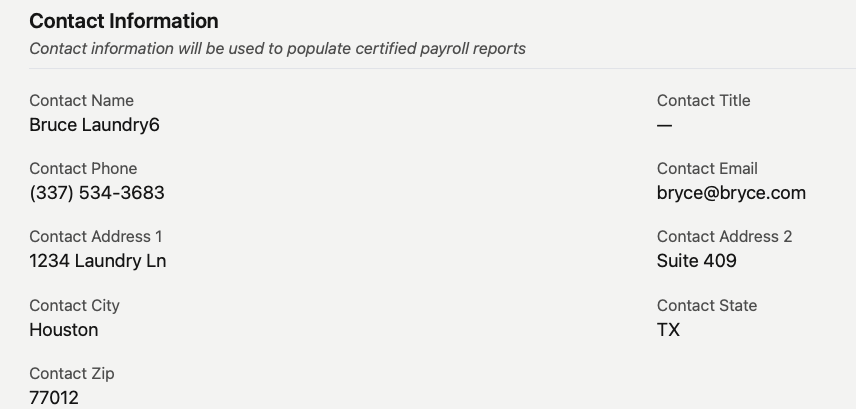
- Contact Name (Required):
- The full name of the primary contact that will appear on Certified Payroll Reports.
- Contact Title (Required):
- The title of the primary contact that will appear on Certified Payroll Reports.
- Contact Phone Number (Required):
- The phone number of the primary contact that will appear on Certified Payroll Reports.
- Contact Email (Required):
- The email address of the primary contact that will appear on Certified Payroll Reports.
- Contact Address 1 (Required):
- The first address line for the primary contact that will appear on Certified Payroll Reports.
- Contact Address 2 (Optional):
- The second address line for the primary contact that will appear on Certified Payroll Reports.
- Contact City (Required):
- The city for the primary contact that will appear on Certified Payroll Reports.
- Contact State (Required):
- The state for the primary contact that will appear on Certified Payroll Reports.
- Contact Zip Code (Required):
- The zip code for the primary contact that will appear on Certified Payroll Reports.
How to Edit Company Settings
Start by navigating to the Company Settings Page (instructions here). Then, click the "Edit Company" button at the top right of the screen.
This will open the Edit Company Settings Form. All fields are editable.
Please see the video below for a demonstration:

