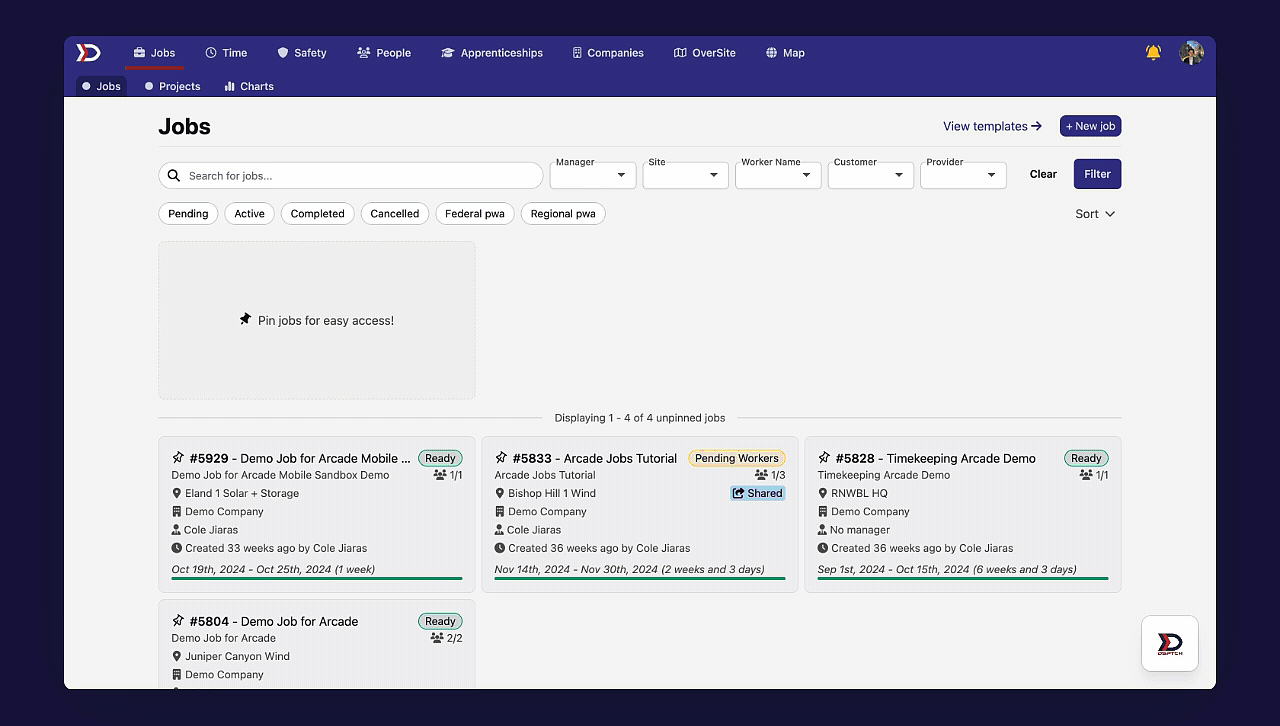Time: Force Clock Out
Table of Contents
Navigating to the Time Page
To navigate to the Time Page, click the Time tab from the main navigation bar at the top of the screen. This will open a list of all employees in your Company and their time entries for a given Pay Period. To open a different Pay Period use the forward or back arrow at the top right of the screen.
See the video below for a demonstration:

How to Force a User to Clock Out
Once on the Time Tab, locate a User with a "Clocked In" designation next to their name (highlighted in the red box in the image below):

Next, click on that User's Profile and locate the "Session" Box in the top right of the User's Time Card (highlighted in the red box in the image below):

The Session Box displays details about the User’s active Clocked-In Period, including total duration, start time, associated Job, and selected Timecode.
To force a User to clock out, click the "Force Clock Out" Button (indicated by the red arrow in the image above).
This will open the Force Clock Out Form (pictured below):

By default, the Start Time of the Time Entry is the moment the User originally clocked in, and the End Time is the current time. Both the Start Time and End Time can be edited, if necessary.
All fields in the Force Clock Out Form are editable. For more information on each field, please read our Creating a Time Entry – Web Help Document.
There are two buttons at bottom of the Force Clock Out Form: "Clock out and abandon" and "Clock Out" (highlighted in the red box in the image above).
- Clock out and abandon:
- Select "Clock out and abandon" to clock the technician out and discard the Time Entry they were recording.
- Clock out:
- Select "Clock out and abandon" to clock the technician out and save the Time Entry using the information as it appears in the Force Clock Out Form.
Please see the video below for a demonstration of the "Clock out and abandon" Process:

Please see the video below for a demonstration of the "Clock out" Process: