Time: Per Diem - Web
A Per Diem is a daily stipend designated to cover expenses incurred by employees during business travel. In DSPTCH, per diems are captured as a line item on days with one or more submitted time entries. The amount of the allocated Per Diem and the type of Per Diem allocated to the day (if any at all), depends on logic set up at the company and job level. This logic will be addressed in this section.
Per Diems are not required for DSPTCH Timekeeping to work - but they are a first-class feature and included on all time exports.
Creating Per Diems
To create a new Per Diem, first navigate to the "Time" page from the main navigation bar at the top of the screen. Then, select "Settings" from the sub-navigation bar. Next, click "Per Diem" on the lefthand menu bar. Lastly, click on "+ New per diem " button at the top right of the page (see video below):

This will open the Create New Per Diem Form (pictured below).

There are several sections to fill out when creating a new Per Diem - many are optional, and some have logic that involves Time Entries and Job setup.
Create New Per Diem Form Entry Fields:
- Name (required):
- Name of the Per Diem that will appear throughout DSPTCH.
- Rate (required):
- Amount (in the selected currency) of the Per Diem.
- Currency (required):
- Currency of the Per Diem rate. Available currency options are USD ($ US Dollar), CAD ($ Canadian Dollar), MXN ($ Mexican Peso), and EUR (€ Euro).
- If you need a new currency option, please email help@dpstch.work to request it be added.
- Work Types (optional):
- DSPTCH Jobs can have a Scope of Work assigned to the job. If the Job's Scope of Work matches the Per Diem's Work Type, said Per Diem will be the default Per Diem for all Time Entries associated with the Job.
- A Job with an associated Work Type Per Diem can be overridden at the Position level for individual Users.
- Work Types are unique across Per Diems. (i.e., a work type can only be applied to one Per Diem)
- Time Codes (optional):
- Time Codes are a required section when creating a Time Entry. If the Time Entry has a Time Code that matches any of the Time Codes set up for a Per Diem, said Per Diem amount is chosen as the rate for the day.
- Per Diems with associated Time Code(s) will overrule all other Per Diem associations.
- Description (optional):
- Description for what the per diem is for. Not visible for mobile users.
- Taxable (optional)
- Whether or not the Per Diem is taxable. On hours exports, taxable and non-taxable per diem amounts are separated into different columns.
- Default (optional)
- If selected, this Per Diem rate will be applied to all Newly created Positions on Jobs created by the Company.
- Only one Per Diem may be Default. Attempting to make more than one Per Diem the default will result in an error and prevent updating to the current Per Diem.

Editing & Deleting Per Diems
After saving a newly created Per Diem, existing Per Diems will appear in a list on the Per Diem page.

To edit a Per Diem, click on the pencil and paper icon to the right of the Per Diem name (indicated by the red box and arrow in the picture above). Clicking on the Edit button will allow you to adjust the settings similar to creating a new Per Diem. Change the necessary information and click "Save" to save your changes, or "Cancel" to discard them. To Delete a Per Diem, choose the trash can button to the right of the Edit button (indicated by the green box and arrow in the image above) and confirm your choice by choosing "Ok" on the pop-up menu.
Deleting a Per Diem will not remove past occurrences of it, but will prevent the Per Diem from being associated with Time Card Days going forward.
Per Diem Allocation Logic
Where do per diems show up?
Per diems appear on the Time Card page and in Time exports (see per diem rates outlined in the yellow boxes below).
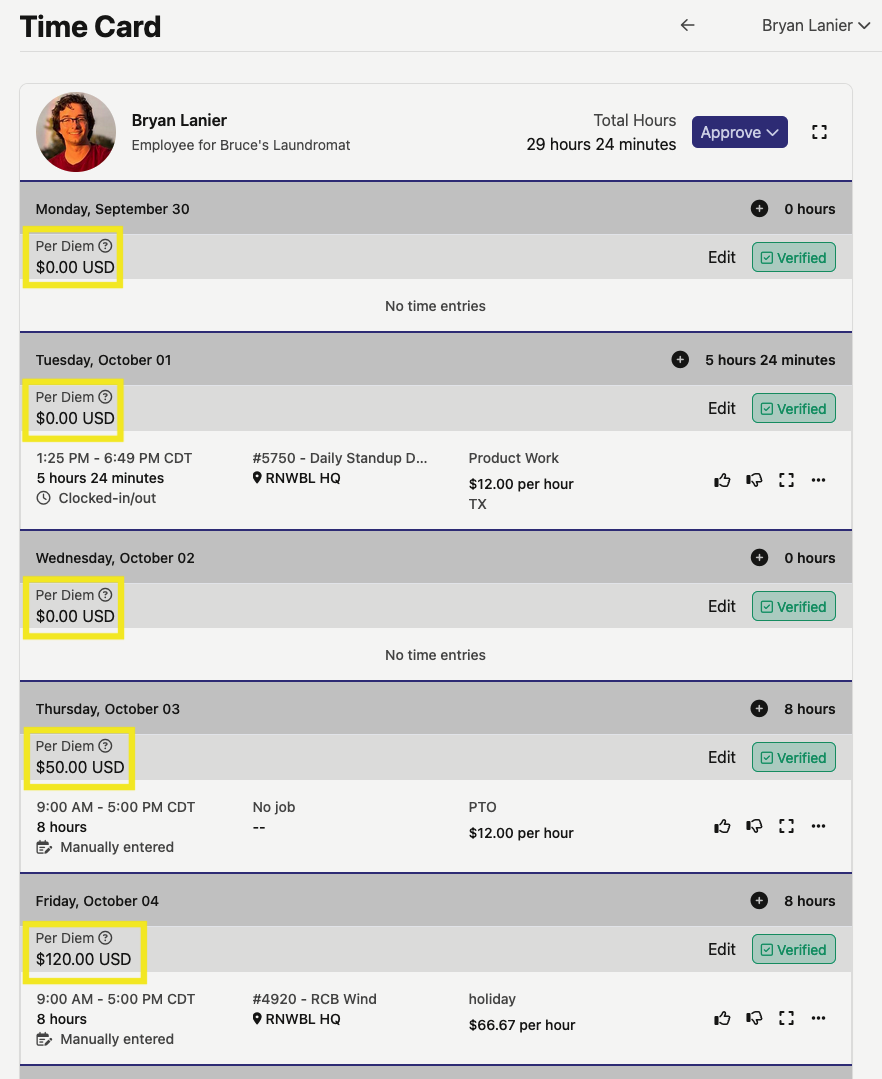
The amount that is applied to each day depends upon the Scope of Work of the Job, and the Time Code on the Time Entry.
Per Diem's can be manually overridden as well by clicking the "Edit" button to the left. The available options for Per Diem will be the ones you have created.
