PWA: Setup Payroll Integrations - Web
DSPTCH integrates with many payroll systems that allow it to pull out employee and payroll information. This article will go over the steps necessary to set up a payroll integration with DSPTCH.
To find the payroll integration screen, first navigate to the Time page, hit Settings, and then hit "Integrations" under "Pay Schedule" on the left.
At the payroll integration screen, click the "+Add connection" button.
Please see the video below for a demonstration:

If the "+ Add connection" button is not visible, there are two troubleshooting fixes:
(1) Set up a Pay Period (instruction here)
(2) Request payroll integrations be enabled. Please do so by emailing help@dsptch.work to request the feature be enabled.
Clicking the "+Add connection" button will open the Payroll Provider Search Form. Search for your payroll provider from the dropdown and select it. Then hit the Enter/Return key. This will open the integrations screen.
Please see the video below for a demonstration:

The integrations screen will give you some information about the system and ask you to continue.

After hitting continue, DSPTCH will list the data it is going to read from your payroll system. This is required for payroll information.
Review and click "Continue".
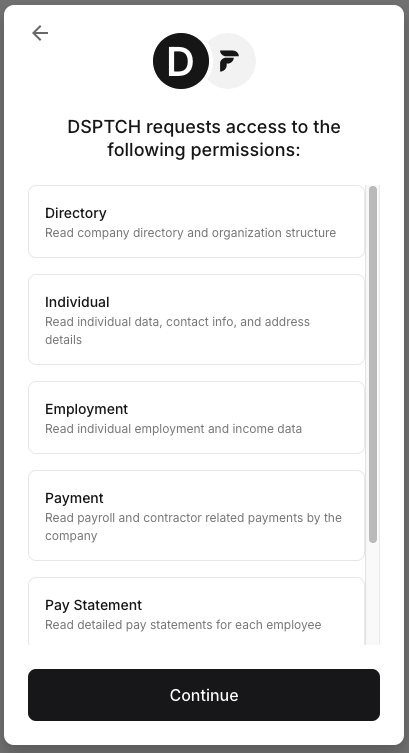
Then, find your provider among the list. Once the provider has been found, click on them to be brought to the login screen for that system.
For the rest of this guide we will be using QuickBooks as an example.

If your provider is not on the list, please cancel the process and email help@dsptch.work requesting a connection.
At the provider login screen, log in using your credentials.
Make sure an account with Admin level permissions is used for login. Admin permissions are required on the account being used for login.

If your login is tied to multiple accounts, be sure to select the correct one you are trying to integrate with.

Click on the correct account, and the integration process will begin.
The integrations process may take several minutes to complete. Please leave the page open while it does so!
Once the connection has successfully been created, DSPTCH will re-direct back to the payroll integrations page and a connection confirmation message should appear:

Payroll Mappings
Next, for payroll data to export from DSPTCH you will have to set up Payroll Mappings. Check out our Payroll Mappings Document to learn more.
