Profile: Company Documents - Mobile
Company Documents contains all the files or links that your company has uploaded for you to access directly via DSPTCH.
To access these documents, you can select Documents under My Stuff in your profile page, or choose Docs from the menu that pops up after hitting the big "D" in the center of the bottom tray.


Documents page
The Documents page will display all available documents for all companies you have access to. These documents can be links or files.

Tags
Tags are a useful way to find documents that share a particular topic or property.
From the Documents screen, if you see an interesting tag, you can click on it to filter for similar documents. You can select multiple tags. Note, having more tags will expand, rather than narrow your search.


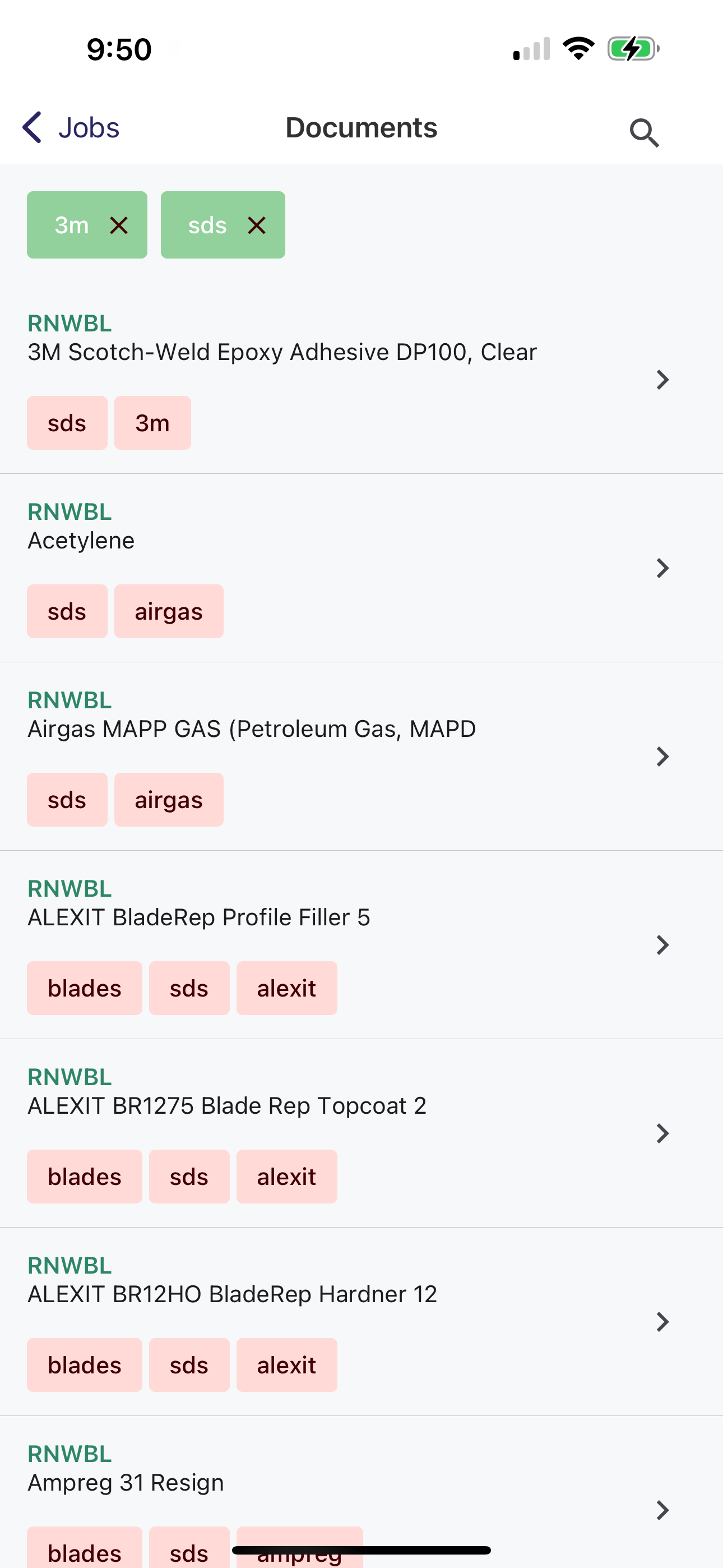
Search
If scrolling isn't your thing, you can click on the search icon in the top right corner and search by document name or by tag.

What if I don't see the documents I expect?
If you don't see the documents you expect, your profile may not be part of your company. Check if you have an invite or ask your manager if they have uploaded the document.
