Timekeeping: Overview - Web
Table of Contents
- Time Cards Overview Page
- Filtering Time Card Data
- Viewing Individual Time Cards
- Creating a Time Entry
- Time Entry Approvals Process
- Exporting Time Card Data
To access DSPTCH Timekeeping, click the "Time" tab in the top navigation bar.
DSPTCH Timekeeping allows for viewing, editing, and approving your workers' collection of Time Entries within a Time Card for a given pay period, along with other useful information such as due dates, full Time Card change history, warnings for irregular time entries, and exports.
On the Time Card page, you can view a high level summary of overall hours for every worker, and generate exports.
To access more detail information per worker, click on a worker in the Time Card list.
Time Cards Overview Page
The Time Card overview page is the default window under the Time tab.
Overview Information for Each Worker's Time per Pay Period:
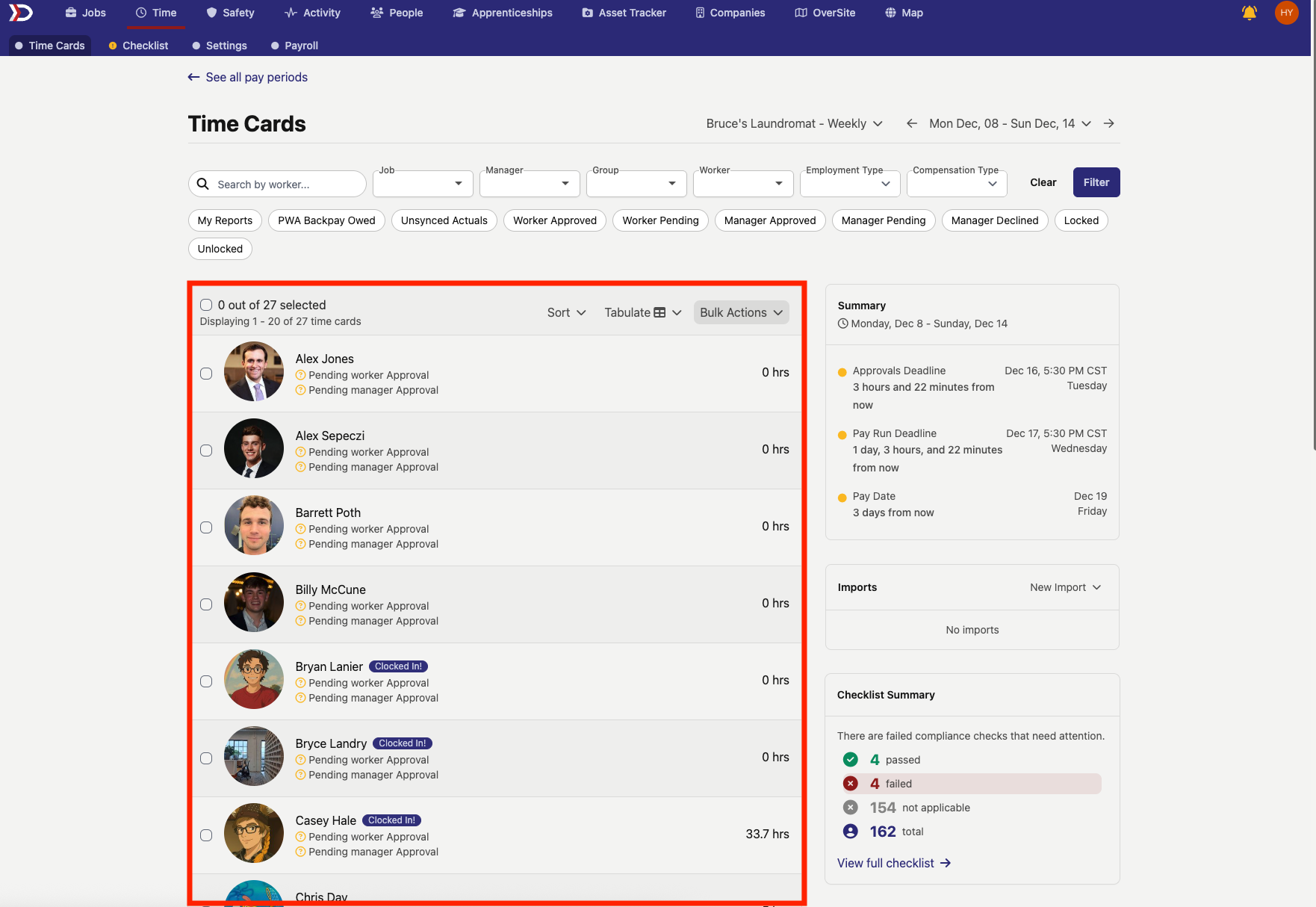
The box (outlined in red above) provides an "at-a-glance" overview of how many hours each worker in your company recorded during a given pay period.
The yellow pills to the left of the Time Card total hours contain the number of overtime hours for a pay period and the pay multiplier for those hours.
Summary of Important Dates
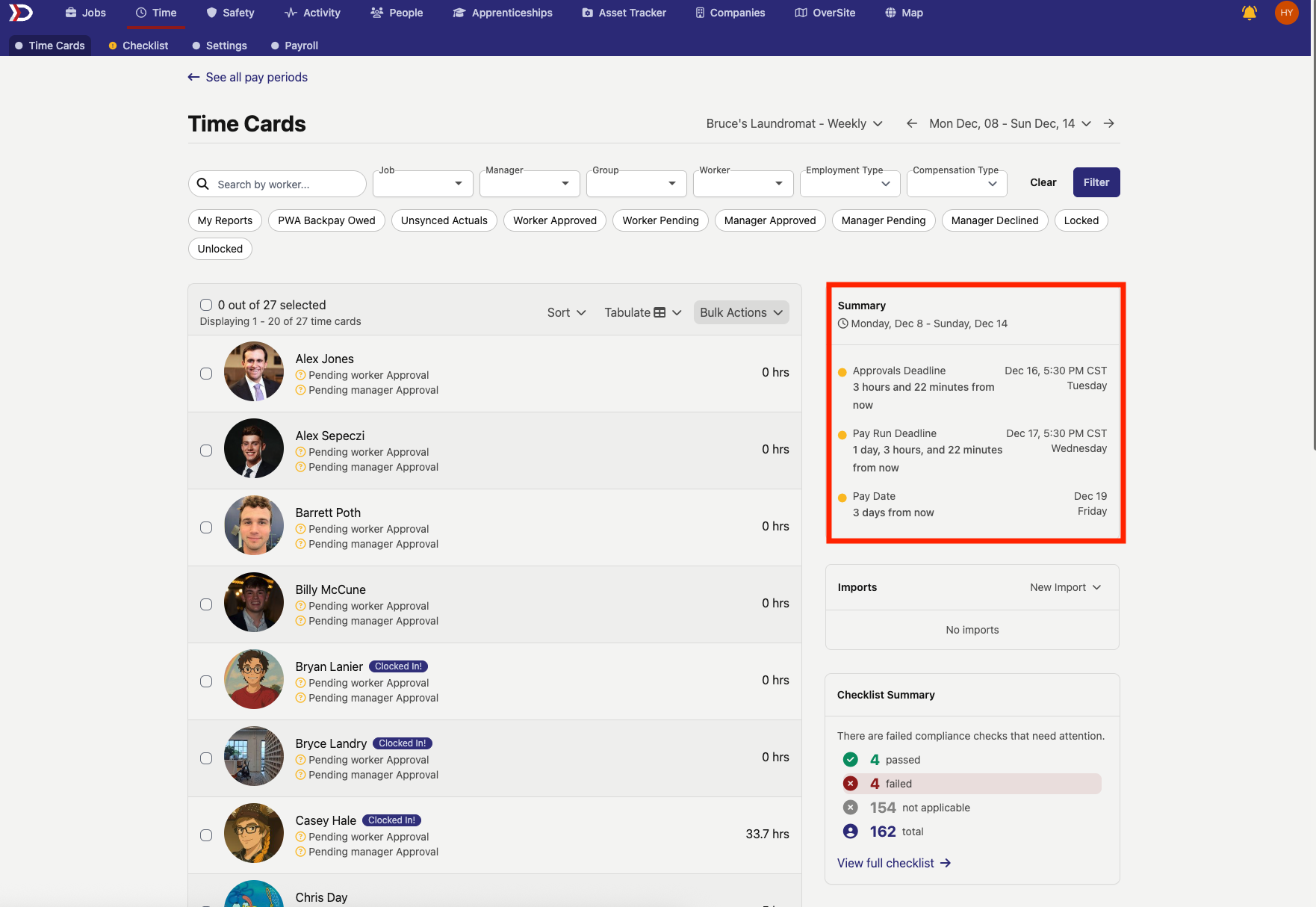
The "Summary" box (outlined in the red box) provides an overview of all the important dates in a pay period.
Important Dates include:
• Approvals Deadline: Date/Time all time entries must be approved/declined by mangers
• Pay Run Deadline: Date/Time payroll must be run for it to be processed by the pay date
• Pay Date: The date workers will be paid on
Imports
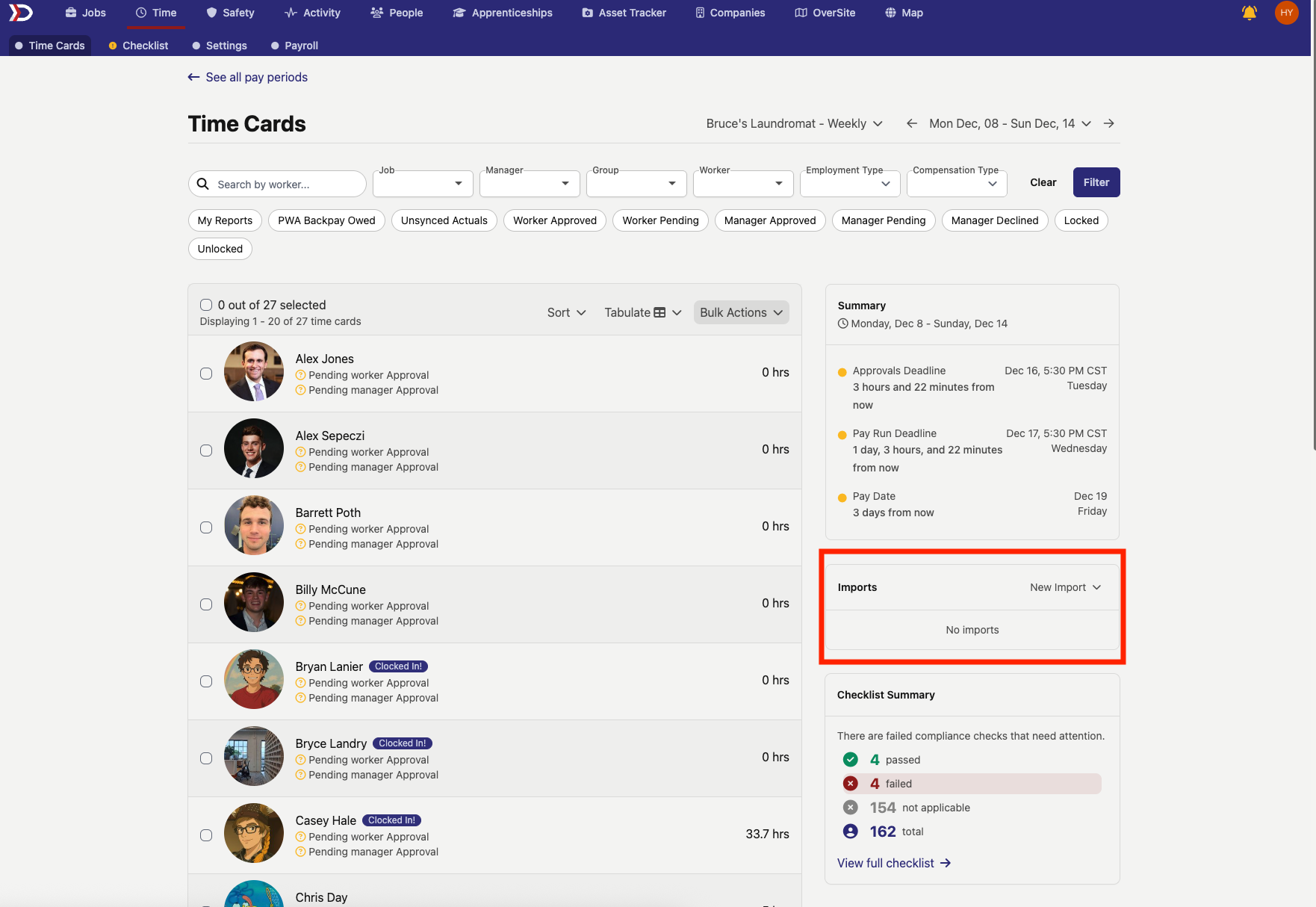
The "Imports" box (outlined in the red box) allows completed Time Entries Template files to be uploaded to the specific time period being viewed. For more information on Time Entries imports, read our help document here.
Checklist Summary
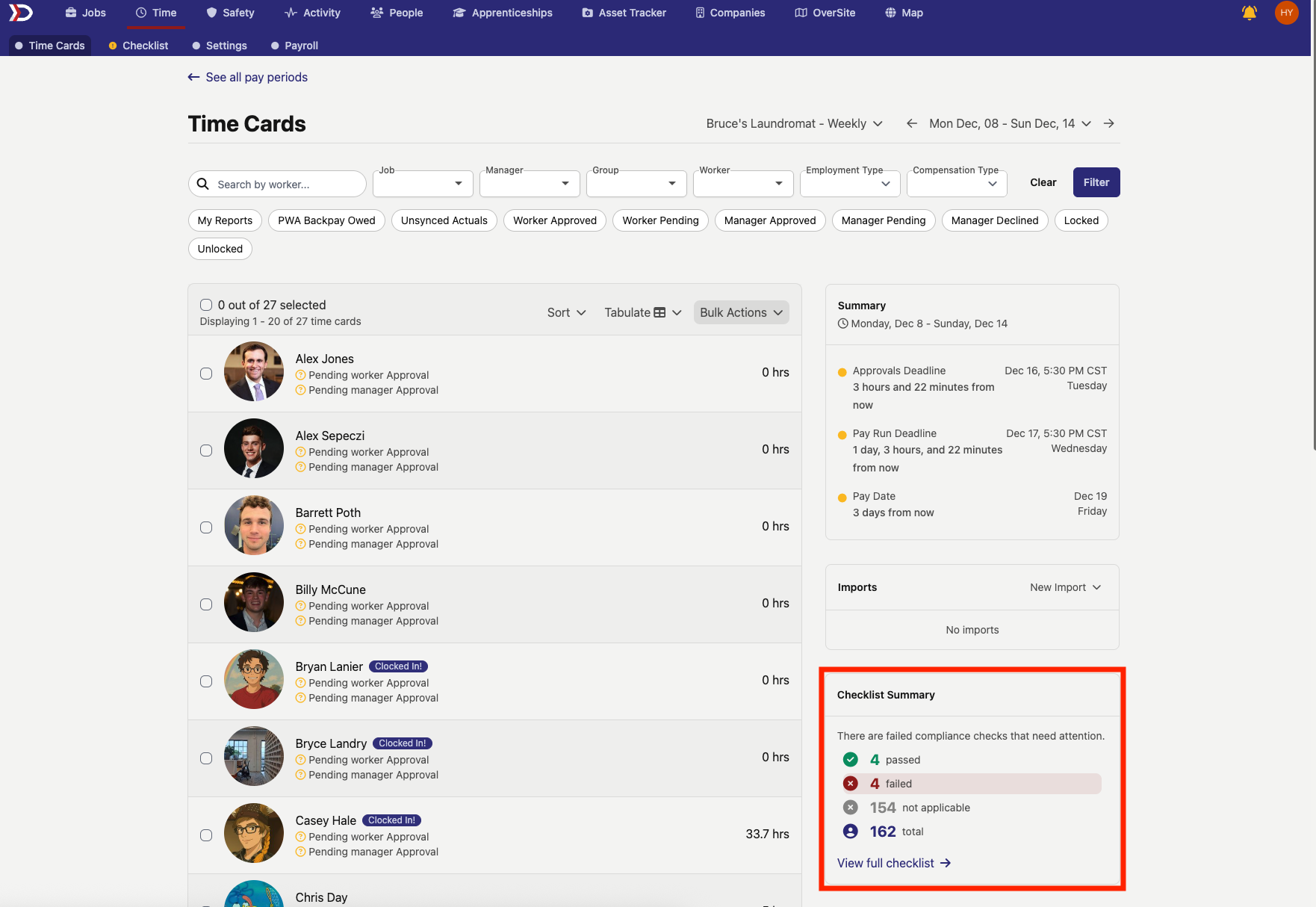
The "Checklist Summary" box overviews the compliance checklist for time cards during the pay period, displaying how many checks have a passed status, how many checks have a failed status, how many checks are not applicable, and how many total checks there are.
Other Useful Information

There are "Stats" and "Hours Worked" boxes (outlined in the red box) that provide additional insights.
Stats:
Provides information on the number of time cards that are missing hours, missing worker approval status, and missing manager approval status.
Hours Worked:
Provides a graphical representation of the number of hours per pay period that fall under each time code classification. You can also view a daily breakdown by clicking the "Daily" tab.
Filtering Time Card Data
There are global filters at the top of the primary "Time" page. The filters can be mixed and matched to use multiple filters at once to splice the time card data. See the video below for some examples of how to use filters.

Viewing Individual Time Cards
To view an individual worker's time card, click on their profile from the overview page (see video below).

Individual Time Entries
Each day during the pay period has a log of all recorded time entries. To view an entry in detail click the open icon (see video below). Within each time entry, there is detailed information such as the job, location, timecode, hourly rate, state (location), recording method, and GPS data when available.

To approve/decline an individual time entry, you can click the thumbs up/down icon here.
See Time Entry Approvals Process for more details.
Viewing/Editing Per Diem
The per diem rate for any given day is visible in this window. To edit the per diem rate, click the "edit" button and choose a new rate.

The per diem rate for each time entry is automatically generated based on the Position that the worker was logging hours for.
For a deeper explanation into Positions and how you can set the default per diem rate, click here.
Active Time Sessions Box

If a worker is actively logging time while you view their profile, this is designated in the "Session" box at the top right (outlined in the red box). This box will tell you how long they have been clocked in for, their start time, which job they are logging hours for, and the timecode of their work.
Approvals Tracker

The "Approvals" box provides the approval status for each reviewer of the time card and the approval deadline. All reviewers confirm that the hours are accurate before approving.
Reviewers Include:
- The worker themself
- The worker's primary manager
- The manager for the job they are working on (if different from primary manager)
- The customer for the job (if applicable)
Prevailing Wage Calculations
For Jobs with Prevailing Wage & Apprenticeship Tracking enabled, calculations for Prevailing Wage Obligations are available on a User's Time Card (pictured below):


Additionally, DSPTCH offers a full down-to-the-penny breakdown of all prevailing wage calculations. This can be viewed by clicking the "View PWA compliance" button (please see video below for a demonstration):

Similarly, a log of payroll actuals can be viewed by clicking the "View Payroll Actuals" button (please see video below for a demonstration):
Geo-Coded Timekeeping:
The Map Dashboard towards the bottom of the screen provides geo-coded monitoring. While workers are actively logging time, DSPTCH tracks their geo-location data.
Expand the Map box to view a detailed view of your worker's geo-location with timestamps.
Please see the video below for a demonstration:

Creating a Time Entry
For help creating Time Entries in DSPTCH Mobile, go here!
First, select the User in the Time Card list who is missing a Time Entry.
Navigate to the appropriate day in the Time Card, and click the round, black plus button in the top right corner next to the daily hours.
Then, fill in information such as the start/end time, job, hourly rate, timecode, state (location), assets worked on, and a description (see video below).

Creating a Time Entry Form Items:
- Start Time (required):
- The date and time your time session begins
- End Time (required):
- The date and time your time session ends
- Job (required):
- The job being worked on during this time entry
- Hourly Rate (required):
- The hourly rate of pay for this time entry (can only be edited by admins)
- Timecode (depends on company settings):
- A code (set by your individual company) that briefly describes the work type
- State (depends on company settings):
- The US state/territory or Canadian Province the time entry was logged in
- Assets (optional):
- The specific assets worked on during the time entry at the job site (can select multiple)
- Description (optional):
- A long text entry to describe the time entry
Time Entry Approvals Process
Managers can approve hours from a worker's individual time card page by either approving/declining individual time entries from the pay period, or the entire time card in one click (see video below).

Once a manager has approved all time entires in the time card, the "Approvals" box will reflect this and record the date/time of the approval.

You can also view the approval status of a worker's time card for a given pay period from the primary "Time" page. As you can see here, this worker's time card has received manager approval.
Exporting Time Card Data
The main Time page enables exporting time data to CSV. Select all time cards to export, click the "Bulk Actions" button, and choose the preferred Time Export type.

DSPTCH offers a multiple formats of Time Exports:
- Time Card Days CSV
- CSV file with both a daily number of hours worked and a cumulative total per pay period.
- Time Card PW CSV
- CSV file with the cumulative number of hours worked per pay period and the applicable prevailing wage rates that were paid.
- Time Cards CSV
- CSV file with the cumulative number of hours worked per pay period.
- Time Entries CSV
- CSV file with each individual time entry listed out on a separate line.
- WH-347 PDF ZIP
- For more information, read our WH-347 Export Help Document
If you need to export time data to PDF, you can do so from the "Billing" page.
For more info, read our Billing help document here.
