Jobs: Wage Determinations - Web
Table of Contents
- Navigating to Wage Determinations
- Wage Determinations
- Creating a New Wage Determination
- Editing a Wage Determination
- Applying a Wage Determination to Positions
- Creating a Non-PWA Position on a PWA Job
- Exporting PWA Information
For Jobs that have Prevailing Wage & Apprenticeship (PWA) Tracking enabled, DSPTCH enables the creation and assignment of Wage Determinations to ensure compliance with PWA standards. To learn how to enable PWA Tracking, please read our Create a Job Help Document.
Navigating to Wage Determinations
To navigate to the Wage Determinations, start by clicking on the Jobs Tab from the primary navigation bar at the top of the screen. Then, click on the relevant Job Card. Next, click the Compliance Tab from the sub-navigation bar at the top of the screen. Lastly, click the Wage Determinations Tab from the menu on the left side of the screen. This will open the Wage Determinations Page.
See the video below for a demonstration:

Wage Determinations
A Wage Determination is a listing of the prevailing wage rates and fringe benefit rates for a specific type of construction work in a given area.
Your Wage Determination rates may be provided by your client, or can be found from official Wage Determinations on Sam.gov

Creating a New Wage Determination
From the Wage Determinations Page, click the "+ New Federal Wage Determination" Button at the top right of the screen.
Please see the video below for a demonstration:

If you do not see the Compliance Tab, be sure that you have checked the Prevailing Wage & Apprenticeships box to enable it on the job settings.
Fill out the Wage Determination information based upon the Wage Determination sheet that applies to your Job.
The image below shows an example of a Wage Classification, and where the required values are on the sheet.

Using "Laborer: Pipelayer" from the image above as an example, a filled out Wage Determination would look like this:
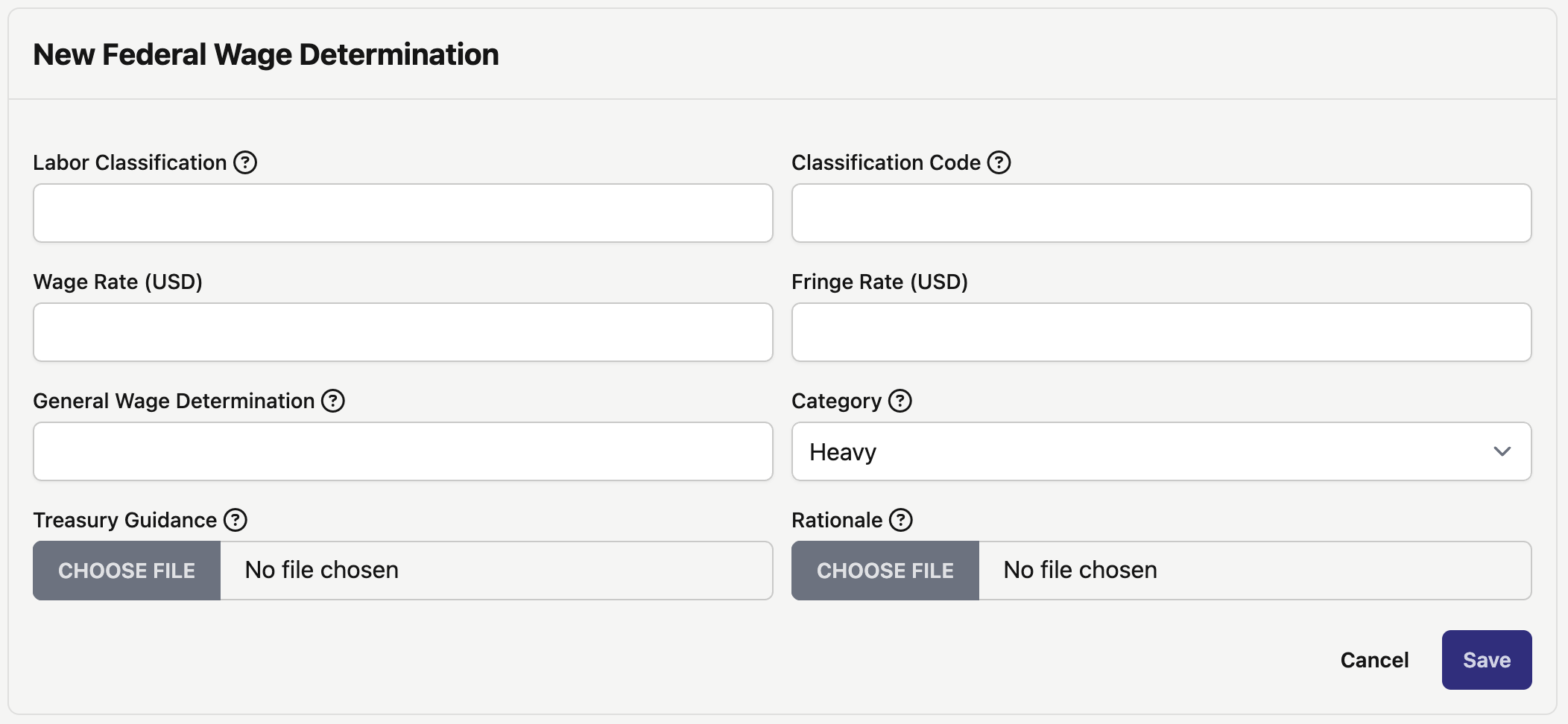
- Labor Classification (Required):
- The name of the Labor Classification from the reference document or Wage Determination.
- Classification Code (Optional):
- 12-digit Alphanumeric ID for the Labor Classification. A classification code can have multiple labor classifications.
- Wage Rate (Optional):
- The wage rate, in dollars, of the Labor Classification.
- Fringe Rate (optional):
- The fringe rate, in dollars, of the Labor Classification.
- General Wage Determination (Optional):
- The reference number of the Wage Determination document.
- Formatted as <State><Year><Number>/<Revision>
- This can be found on the document, or on the suffix of the URL for the Wage Determination.
- The reference number of the Wage Determination document.
- Category (Required):
- The DOL prevailing Wage Determination category
- Options: Building, Highway, Heavy, or Residential
- Treasury Guidance (Optional):
- A file upload for any document with explicitly issued treasury guidance for a given Wage Determination
- Rationale (Optional);
- A file upload for any document with an explanation for a Wage Determination

After filling out all required fields, click "Save" at the bottom right of the form to create the Wage Determination.
A success message reading, "Wage determination was successfully created" will appear at the bottom right of the screen (pictured below):

Editing a Wage Determination
To edit a Wage Determination, click the pencil icon near the right hand side.

This will pull up the same menu as creating a Wage Determination, but with the existing settings.
Changes to the wage rate may cause hourly rates to change on positions. Check out our Hourly Rates article to learn more.
Applying a Wage Determination to Positions
After Wage Determinations are created in DSPTCH, they will need to be applied them to Positions to take effect.
For more detailed information on "Positions," check out our help doc here. This will cover how to create & edit Positions as well as how to invite/assign workers to fill them.
To add a Wage Determination to a new Position, locate the Wage Determination dropdown field and select the appropriate Wage Determination from the list that have been created for this Job.
Then, ensure that the "Enable Prevailing Wage and Apprenticeship Tracking" box is toggled on.
See video below for a demonstration:

To edit a Position and add/change a Wage Determination, click the pencil icon on the right side of the Wage Determination. Then, click on the Wage Determination dropdown and add/change the Wage Determination.
Please see video below for a demonstration:

When a Wage Determination is applied onto a Position, it will be visible as a green rectangle on the position. The Wage Determination rate in dollars ($) when moused over.

Creating a non-PWA Position on a PWA Job
For more detailed information on "Positions," check out our help doc here. This will cover how to create & edit Positions as well as how to invite/assign workers to fill them.
To create a new Position with no PWA Tracking, start by clicking "+ New Position". Fill out the required fields for the Position (more information in the Positions Help Document). Then, toggle off the Prevailing Wage and Apprenticeship Tracking box. Lastly, click "Save". The new Position will be created and designated as "Non-PWA"
Please see the video below for a demonstration:

Exporting PWA info
DSPTCH has exports specific to PWA and government requirements. These include:
- A WH347 export
- A payroll-friendly export of hours and rates with Wage Determination names
WH347
Read our documentation here.
Payroll
The PWA export for payroll includes additional columns the base payroll export does not have, such as fringe amounts and separating out users regular and Prevailing Wage rates.
To access this export, follow these steps:
- Navigate to the "Time" tab. Ensure the correct company payroll and pay period (week) is selected
- Select all necessary users to export.
- Click "Exports"
- Choose "Time Card PW CSV"

